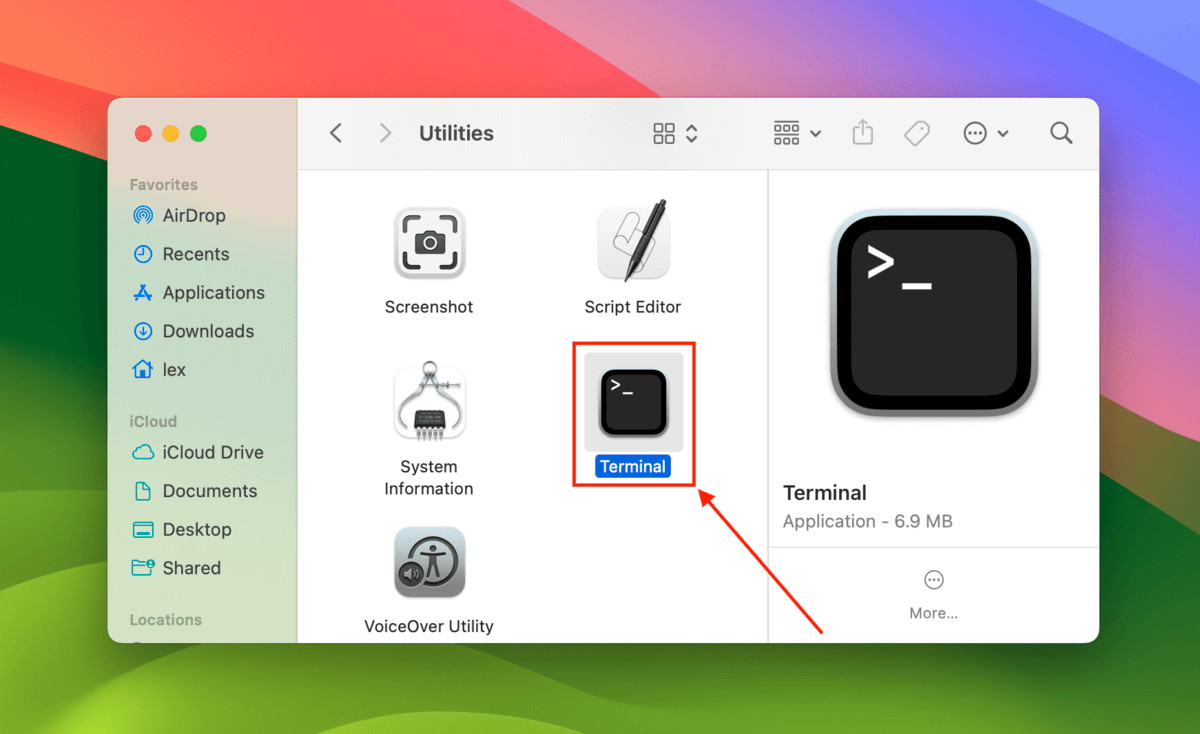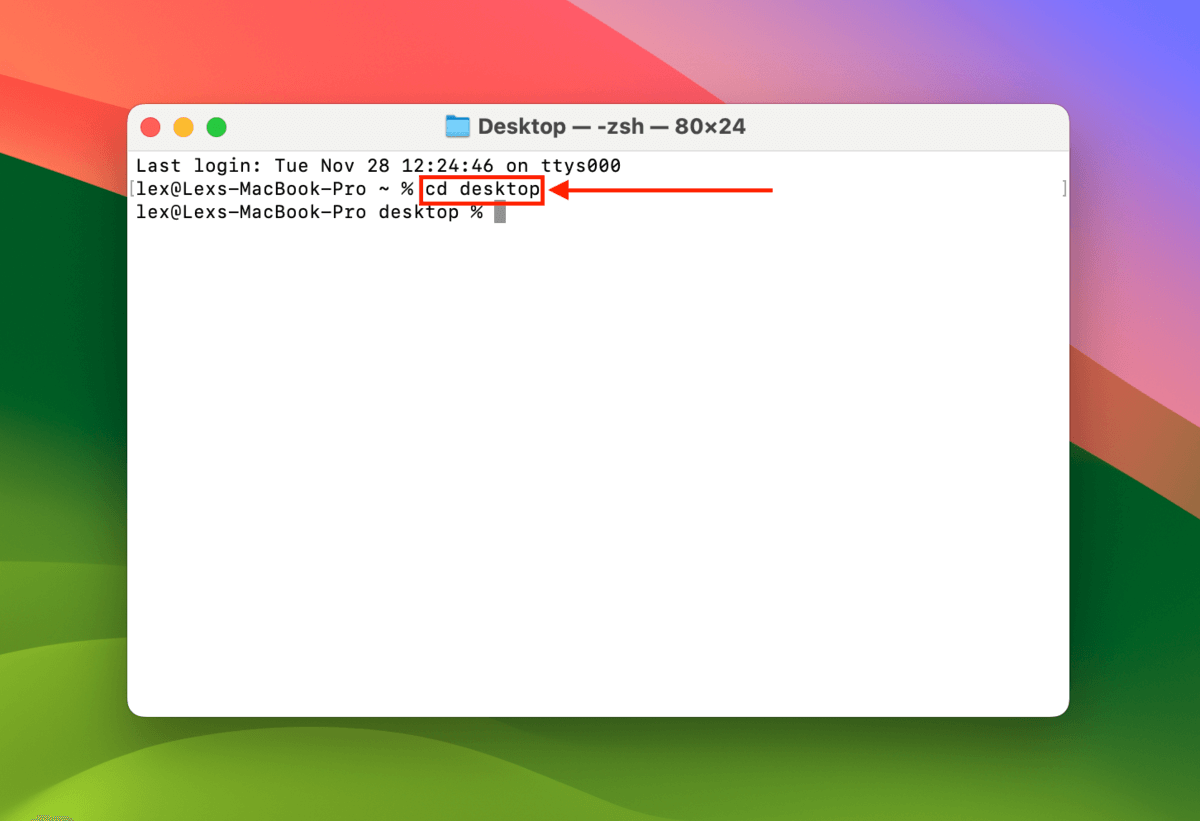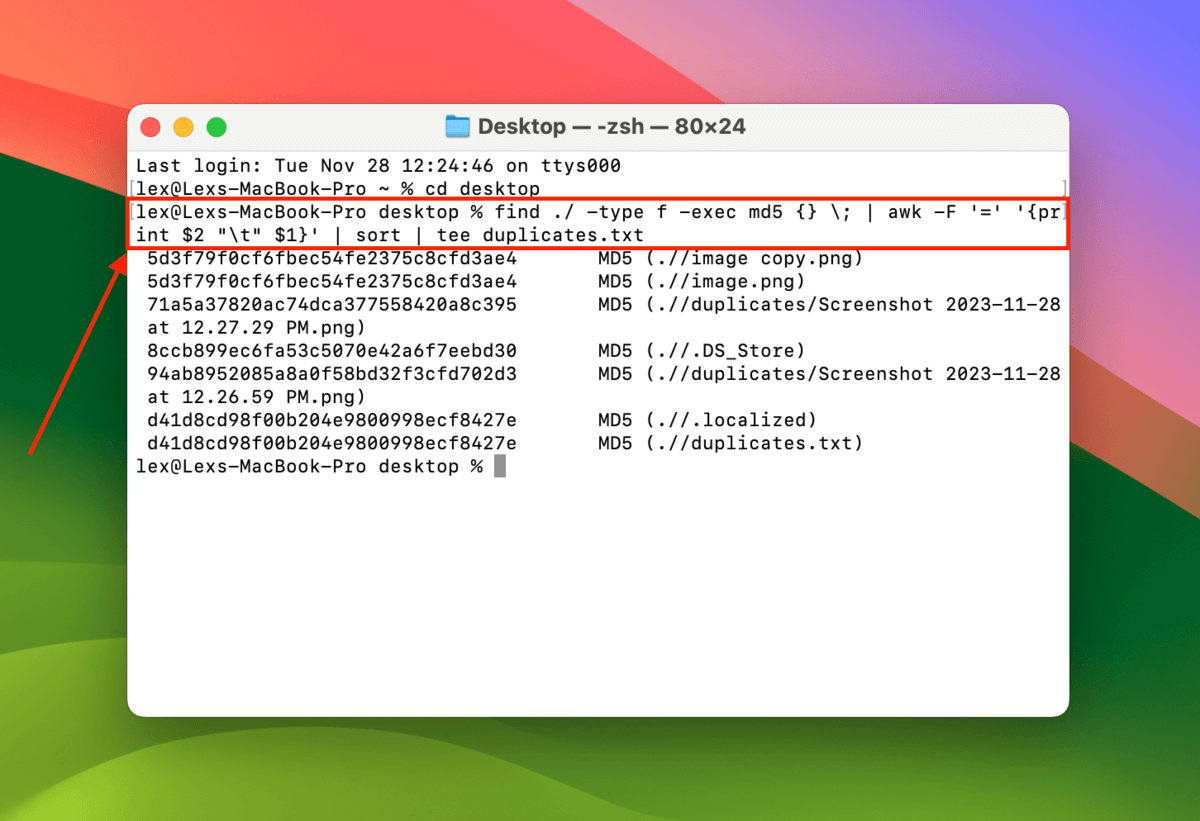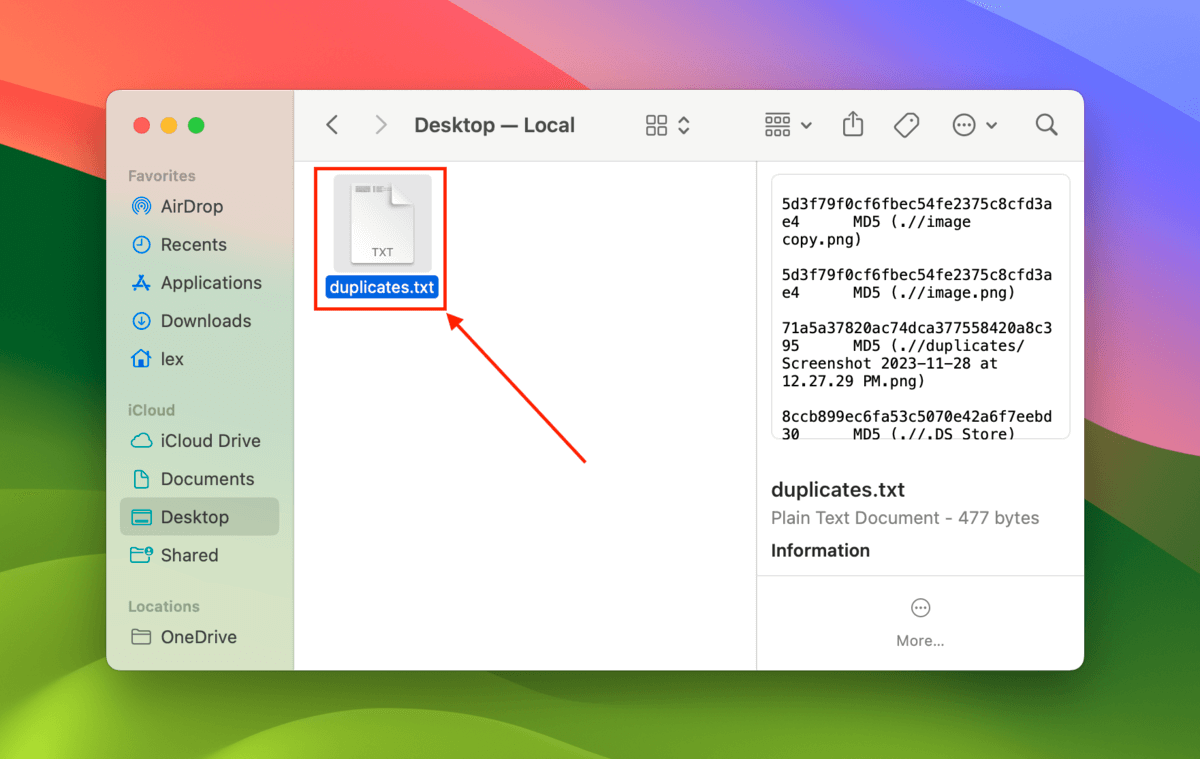Table of Contents
Most of us have gigabytes worth of files and folders that end up being duplicates of a few important files. Not only is this super confusing, but duplicates can quickly eat up storage space and even slow down your computer.
Deleting them one by one would be a nightmare… Fortunately, there are tools that automate the process with safeties in place to preserve the files you don’t want to get rid of. Need some help choosing? Here are the top 8 duplicate file finders for Mac.
Duplicate File Finders Review Summary
Here are some basic stats on our findings for this article:
| ⚙️ Number of tested tools | 8 |
| 💻 macOS version | macOS Sonoma 14.1.1 |
| 💲 Average cost | $20 ~ $35 |
| 💲 Minimum cost | Free ~ $2.99 |
Best Duplicate File Finders for Mac
There are dozens of duplicate file finders for Mac on the internet, which can be super overwhelming – especially since they initially all look alike. However, the best duplicate finders (which we compiled for you below) provide certain features that make the cleanup process faster, safer, and smarter.
For example, some tools can help automate cleanup using AI to intelligently group and categorize identical files or improve its detection capabilities over time. Others allow you to customize its scan parameters so you can get the exact results you want. On the other hand, you may need a tool that created symlinks, which ensures that any duplicates you delete don’t affect the apps that use them.
To help you quickly find a suitable app for your needs, we compiled the most important details in this table:
| Tool Name | Price (USD) | Notable Feature | Trial Available |
| CleverFiles Duplicates Finder | $2.99 | Creates symlinks for app continuity | No |
| dupeGuru | Free | Highly customizable scanning and actions | Yes (Open Source) |
| Tidy Up | Starts at $29.99 | Deep scan customization with AI smart grouping | Yes |
| Duplicate File Finder Remover | $34.99 | Advanced features in fully functional trial | Yes |
| Gemini 2 | Starts at $19.95 | AI-enhanced learning for detection | Yes |
| MacClean | $19.99/year or $29.99 lifetime | Comprehensive cleanup suite with multiple tools | Yes |
| Easy Duplicate Finder | $39.95 | User-friendly with easy-to-follow wizard | Yes |
| Duplicate Files Fixer | $8.99 | Google Drive support and external media compatibility | No |
1. CleverFiles Duplicates Finder (Recommended)
What we like about the Cleverfiles Duplicates Finder is that it’s straightforward, intuitive, and does its job well. You have the core features: one-click duplicate scanning, batch selection, and exclusion lists.

Additionally, you can preview duplicates before deleting them, search for duplicates, and create symlinks to keep file-dependent apps running after deleting their associated duplicates. These features are easily accessible from the app’s clean and easy-to-navigate user interface. We highly recommend this tool because it’s affordable and easy to use for beginners, yet it’s a powerful dupe file finder for Mac.
✅ Pros:
- Super simple but good-looking GUI (graphical user interface), great for beginners
- One-click scan and delete
- Configurable exclusion lists
- One of the most affordable paid apps on this list
📛 Cons:
- No free trial
💲 Pricing:
- $2.99
- Free Trial: ❌
2. dupeGuru
dupeGURU is a free and open-source file duplicate finder for Mac, Linux, and Windows computers. It uses advanced algorithms to find similarities in both filenames and content.

dupeGuru’s best feature is its customizability. Aside from configuring scanning parameters, users can customize the automated actions. It’s a great tool for users who want to set it and forget it, but don’t mind spending some time tweaking the app to their liking.
✅ Pros:
- 100% open-source and free duplicate file finder for Mac
- Highly customizable scanning and actions
📛 Cons:
- The app has a slight learning curve because there are a lot of settings
💲 Pricing:
- Free
3. Tidy Up
Tidy Up is one example of the pricier tools on this list, but this macOS duplicate file finder feels like a premium-quality program with an impressive user interface and lots of useful features.

Users can easily apply deep customizations to their scans or go straight to scanning multiple locations in a single click. Scan results are organized neatly into sensible categories and can be filtered by type, source, or by smart grouping by the app’s AI.
There are multiple ways to browse files and quickly decide what to do with them. This app makes cleaning up duplicates of your documents, photos, and other images a much less tedious task.
✅ Pros:
- Simple mode provides users with one-click duplicate cleaning
- Advanced mode makes deep customization easy
- Well-designed and functional user interface
📛 Cons:
- There is a bit of a learning curve before you can maximize the app
💲 Pricing:
- Starts at $29.99
- Free trial: ✔️
4. Duplicate File Finder
Duplicate File Finder Remover is a highly-rated Mac duplicate cleaner with a fully functioning trial app. Get access to advanced features for free, such as deep customization, duplicate history, and customizable auto-selection. The Pro version provides bulk actions and advanced actions like merging, moving, and restoring duplicates.

The app itself is highly visual and you’ll quickly find the worst offenders of your dwindling storage space. And despite its abundance of features, Duplicate File Finder Remover makes it easy to start scanning in a few clicks.
✅ Pros:
- The free trial provides a lot of powerful features
- Thanks to its visual GUI, even beginners can easily figure out what to do next
📛 Cons:
- Bulk actions are only available for Pro users
💲 Pricing:
- $34.99
- Free trial: ✔️
5. Gemini 2
Gemini 2 is an intelligent duplicate file finder created by well-known developer MacPaw. This stylish app learns from your habits and provides better suggestions the more you use it.

It has a few other cool features like the Duplicates Monitor, which stays on top of any newly created duplicates, and Smart Cleaning – a full version-only feature that allows users to find and delete all duplicates in a single click. The free version still allows users to review found duplicates and delete them one by one.
✅ Pros:
- Fully functional free trial
- Nice GUI that’s super easy to use
- Uses artificial intelligence to continuously improve user experience
- Moves deleted duplicates to the Trash folder, so they’re still retrievable
📛 Cons:
- Starts at $19.95
- Free trial: ✔️
6. MacClean
MacClean is one of the more unique entries on this list. It’s an all-around maintenance utility that not only finds duplicates but also provides other cleanup and optimization tools.

Notable features include a duplicate photo finder, an app uninstaller, an old and large file scanner, an iOS backup cleaner, and other utilities to help users clean up their Mac. The app throws a lot more information at the user at once, but it does a good job of organizing cleanup tasks. The free trial will allow you to see how much space you can potentially clean up, but you’ll need to purchase the full version to actually delete anything.
✅ Pros:
- Offers a lot of tools for an affordable price
- Well-designed multi-tool interface
📛 Cons:
- The additional tools may just be considered clutter by some users
- The free trial won’t actually let you delete anything
💲 Pricing:
- $19.99 per year
- $29.99 for a lifetime license
- Free trial: ✔️
7. Easy Duplicate Finder
Easy Duplicate Finder has been around since 2007. While its chunky interface may look just as old, the app’s functionally holds up really well in 2022.

It’s a straightforward duplicate finder tool that does its job well. It may not be very pretty, but its wizard makes it very easy to scan for, review, and remove duplicate files. Users can also easily customize scans with folder exclusions. Easy Duplicate Finder provides a fully functional free trial – users can use all of the app’s features to remove 10 duplicates for free (plus 20 more if you subscribe with your email address).
✅ Pros:
- Straightforward duplicate finder tool with an easy-to-follow wizard
- Fully functional free trial (with limited deletes)
📛 Cons:
- Old school interface
- Feels kind of spammy with the upgrade popups whenever you attempt to close the window
- Pricey, considering what it offers compared to other apps on this list
💲 Pricing:
- $39.95
- Free trial: ✔️
8. Duplicate Files Fixer
Duplicate Files Fixer (“Duplicate Finder and Remover” on some versions of the App Store) has some interesting and valuable features aside from its 1-click duplicate deleter.

It has the usual bonus features, such as folder exclusion and customizable scanning. On top of that, Duplicate Files Fixer supports Google Drive, allowing users to remove duplicates directly from the cloud. It also works for external media, such as USB drives and external hard drives.
✅ Pros:
- Decent lineup of features for its price
- Works with Google Drive
- Decent-looking interface
📛 Cons:
- No free trial
- Aside from Google Drive integration, nothing makes this tool particularly unique
💲 Pricing:
- $8.99
- Free trial: ❌
How to Find File Duplicates for Free Using Mac Terminal
If you’re willing to use the Terminal app, you can find duplicate files using a well-known code that turns out to be a built-in Mac duplicate file finder. This method will work on one folder at a time, so consider the tools we featured in the last section if you prefer bulk deletion.
To use the Terminal app to find duplicates:
- Open the Terminal app (Finder > Applications).
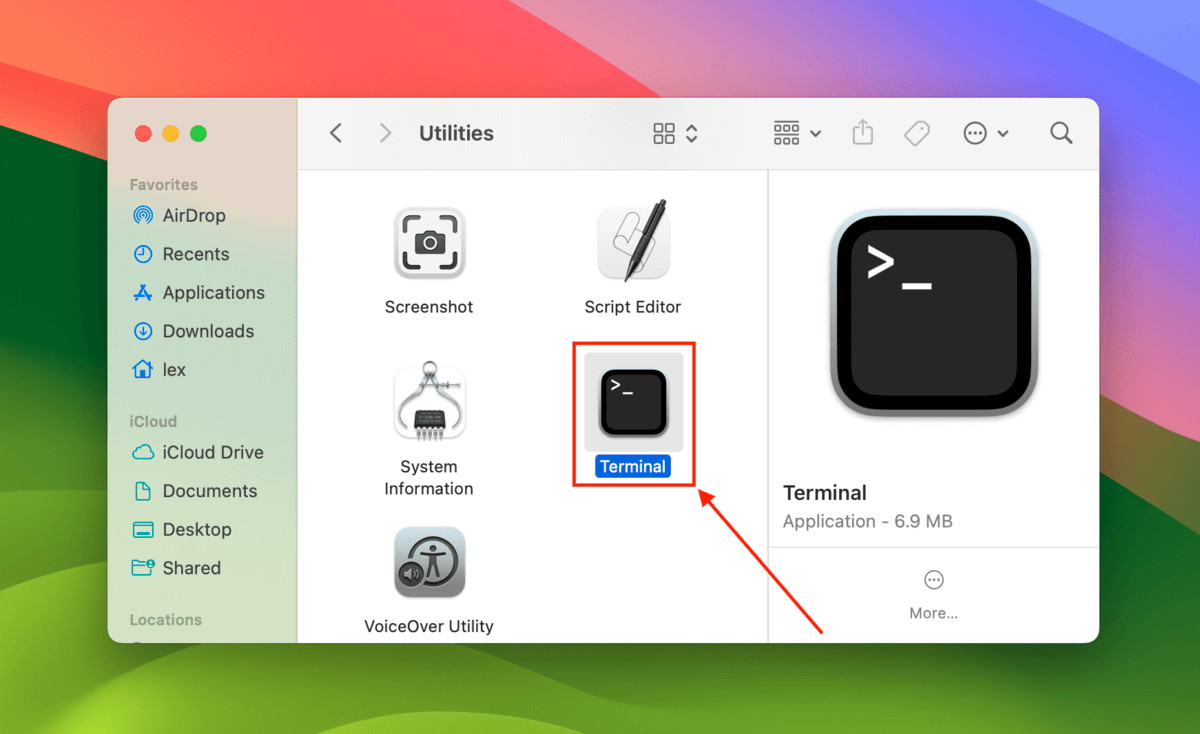
- Type the following command and hit Return:
cd desktop
Replace “desktop” with the location you want to scan.
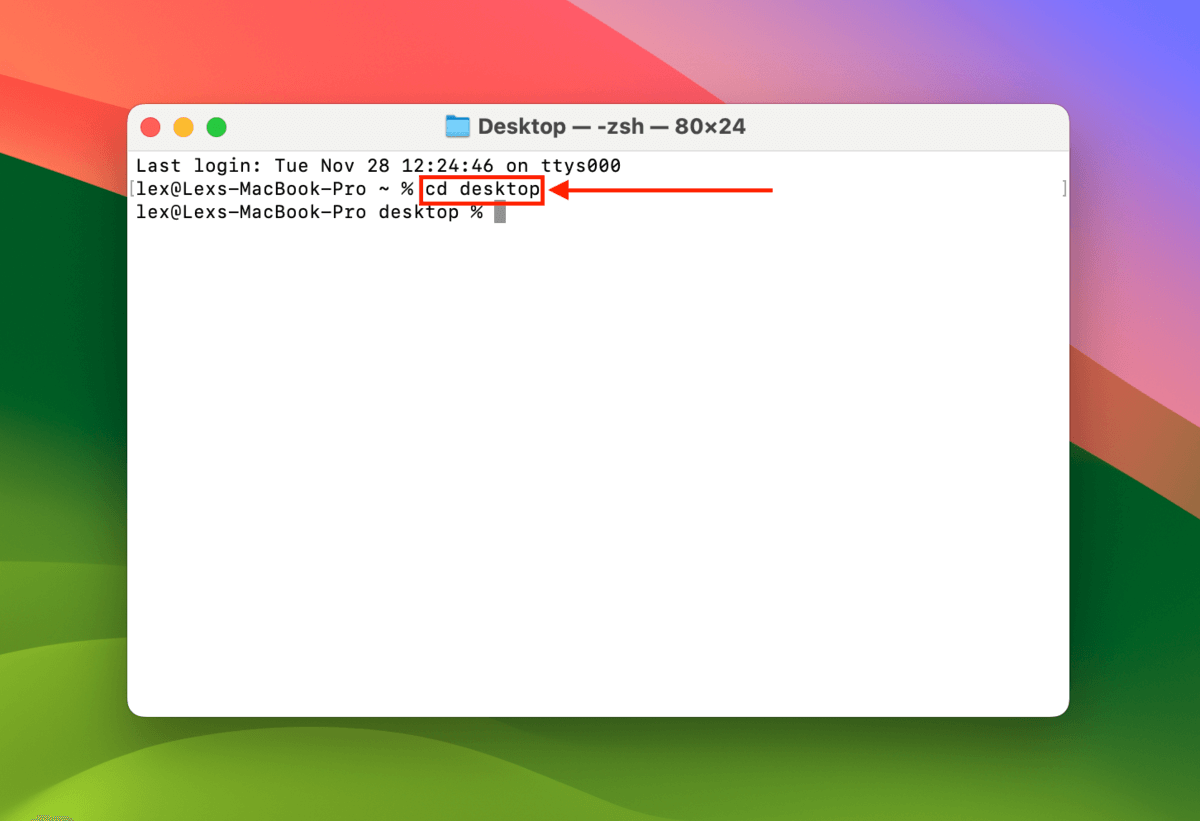
- Copy and paste the following command in Terminal and hit Return:
find ./ -type f -exec md5 {} \; | awk -F '=' '{print $2 "\t" $1}' | sort | tee duplicates.txt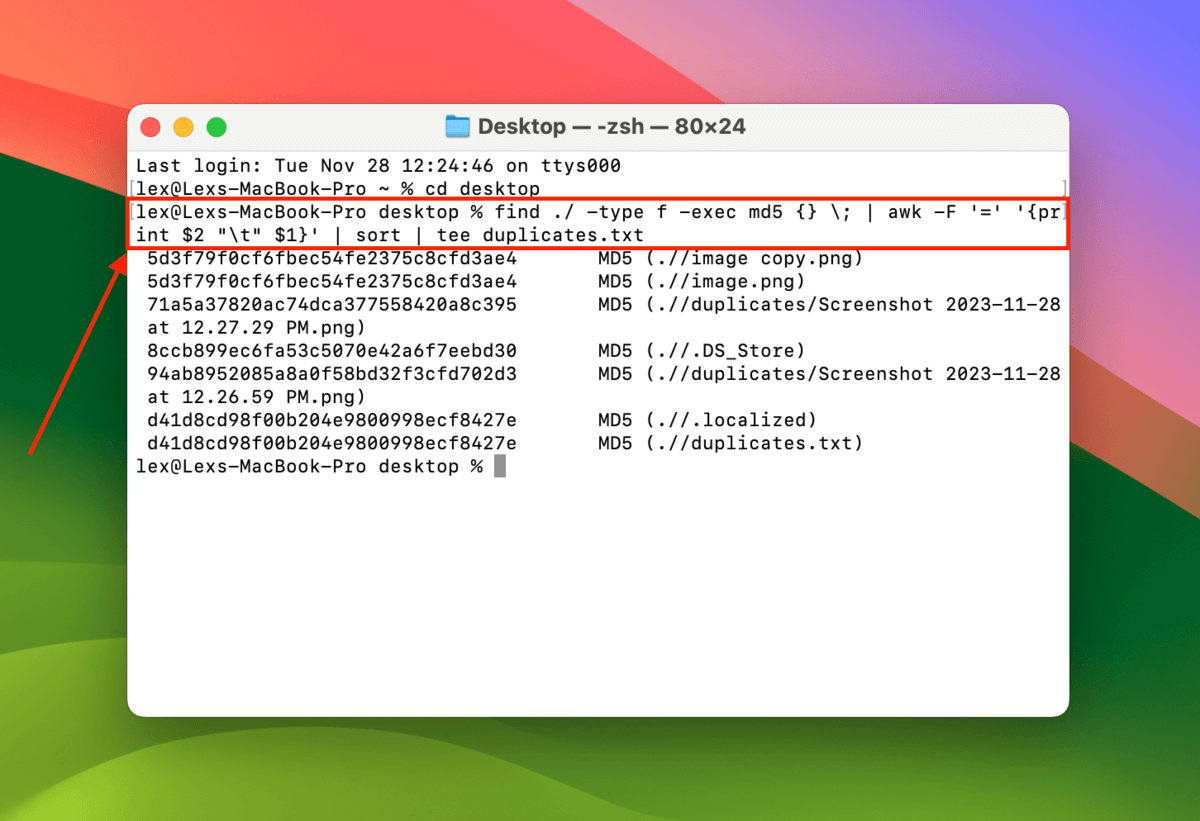
- In the location you defined in step 2, you’ll find a TXT file called duplicates.txt, which contains a list of the duplicates it found in said location.
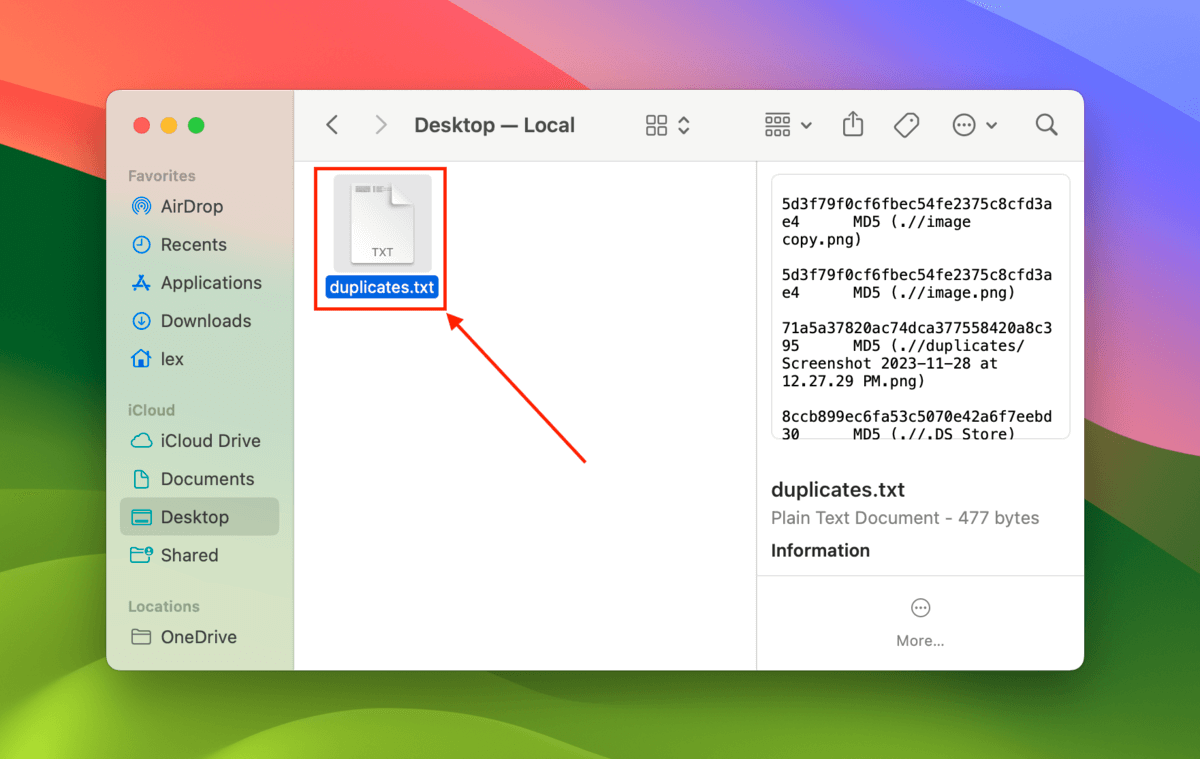
FAQ
There are a few possibilities why your Mac is duplicating files:
- Backup software is saving multiple versions of the same files.
- You copied a file to an external drive and forgot to delete it on your Mac.
- You enabled Live Photos on your iPhone (or similar tools).
- Malware or faulty software is causing this behavior.
There are free third-party duplicate file finders and paid software that offers free trials. If you don’t want to use a third-party software, you can use the following commands in Terminal:
cd ~/desktop
Replace “desktop” with the folder you want to check for duplicates. Then, type the following command and hit the return key to generate a TXT file with a list of duplicates in the folder you specified in the last command:
find ./ -type f -exec md5 {} ; | awk -F '=' '{print $2 "t" $1}' | sort | tee duplicates.txt
To delete duplicate files on Mac, you can either (1) use a third-party duplicate file finder or (2) use the following Terminal commands:
cd ~/desktop
Make sure to replace “desktop” with the location you want Terminal to scan. Then:
find ./ -type f -exec md5 {} ; | awk -F '=' '{print $2 "t" $1}' | sort | tee duplicates.txt
You’ll find a TXT file showing duplicates in the location you specified.
After trying dozens of apps, we settled on the 8 best duplicate file finders for Mac. The tools we chose are effective for cleaning up duplicates on your Mac and each has unique traits that make them extra useful.
- CleverFiles Duplicates Finder
- dupeGuru
- Tidy Up
- Duplicate File Finder
- Gemini 2
- MacClean
- Easy Duplicate Finder
- Duplicate Files Fixer
To learn more about these apps including their main features, pros and cons, and prices, read our entire article about the 8 best duplicate file finders for Mac above.
- cd desktop (replace “desktop” with the location you want to scan)
- find ./ -type f -exec md5 {} \; | awk -F ‘=’ ‘{print $2 “\t” $1}’ | sort | tee duplicates.txt
Execute these commands in order so Terminal will generate a TXT file (called duplicates.txt) in the specified location that lists all the duplicates it found.
Conclusion
Finding the best duplicate file finder is more like finding the tool that best suits your personal needs. They come in a wide range of prices (from free to over $30), but more importantly, the best tools have unique features that make them better for some users over others. We suggest that you check out the free trials for the apps that offer them and get a feel of the differences yourself!