Table of Contents
For recovering lost or deleted data, using data recovery software is often one of the best DIY solutions you can employ. But there are a lot of recovery apps available on the internet and choosing the right one for your specific needs can determine your chances of success.
To help you, we simulated various data loss scenarios and tested dozens of apps against our carefully designed criteria. As a result of our testing, we came up with the 10 best recovery software for Mac and thoughtfully categorized them based on the tasks they are most suited for. Read on!
What Criteria Were Used to Choose the Best Data Recovery Software for Mac
To come up with our list of the 10 best data recovery software for Mac, we carefully examined the hundreds of data loss scenarios we analyzed over the past few years.
From that experience, we developed a set of user-centric criteria that covers the most important attributes of data recovery software. We based our analysis on the varying needs of each user’s unique data loss experience.
- Task-specific capabilities – Each case of data loss is unique to the user. We considered common use cases and root causes of data loss (e.g. deletion, formatting, corruption, etc.) as parameters for our categories.
- Recovery success rate – We tested each software’s effectiveness in retrieving lost data in each of the different recovery tasks. The best software may or may not be good at everything, but it should at least be viable for one or two specific recovery tasks.
- Supported file types and file systems – Data recovery software only works with file systems (HFS+, APFS, etc.) and file types (documents, photos, etc.) it supports. We considered the variety of needs of different users whilst building our list.
- Usability – Data recovery software must be accessible to users with different levels of expertise. We made sure our list only contained apps with acceptable user experience and even added usability as a separate category.
- Compatibility with macOS versions – We only included apps that worked with the latest macOS versions, even if unofficially. However, we made sure that the lack of official support was outweighed by the app’s other strengths.
- Value for money – We carefully evaluated each software’s cost against its features and ability to accomplish data recovery tasks. Our list contains apps with a variety of price points that are fair for the use case they are needed for. Further, it’s a major parameter for one of our categories.
Top 10 Best Data Recovery Software for Mac
Ready to dive into the world of Mac data recovery? Below is a comparative table of our top picks, providing a quick overview of key features, compatibility, and pricing.
| Software | Notable for | Price | macOS 14 Sonoma compatible |
|---|---|---|---|
| Disk Drill | Best data recovery software for Mac | $89.00 – $499.00 | Yes |
| iBoysoft Data Recovery for Mac | Easy to use | $89.95 – $99.95 | Yes |
| EaseUS Data Recovery Wizard | Recovers up to 2 GB for free | $89.95 – $169.95 | Yes |
| Wondershare Recoverit | Live chat support | $79.99 – $139.99 | Yes |
| Stellar Data Recovery | User-friendly interface | $89.99 – $149.00 | Yes |
| Data Rescue | Built-in hex viewer | $79 – $399 | Not officially |
| PhotoRec | Completely free | Free | Not officially |
| R-Studio | Advanced features | $79.99 – $899.00 | Not officially |
| TestDisk | Partition recovery capabilities | Free | Not officially |
| Cisdem Data Recovery | Fast scanning speed | $69.95 — $149.95 | Yes |
Best Mac Data Recovery Software Overall: Disk Drill
Based on our criteria, we chose Disk Drill as the best overall data recovery software for Mac. Its usability, range and selection of features, as well as its ability to resolve different cases of data loss, kept it ahead of its competitors – even though some apps performed better at certain tasks.
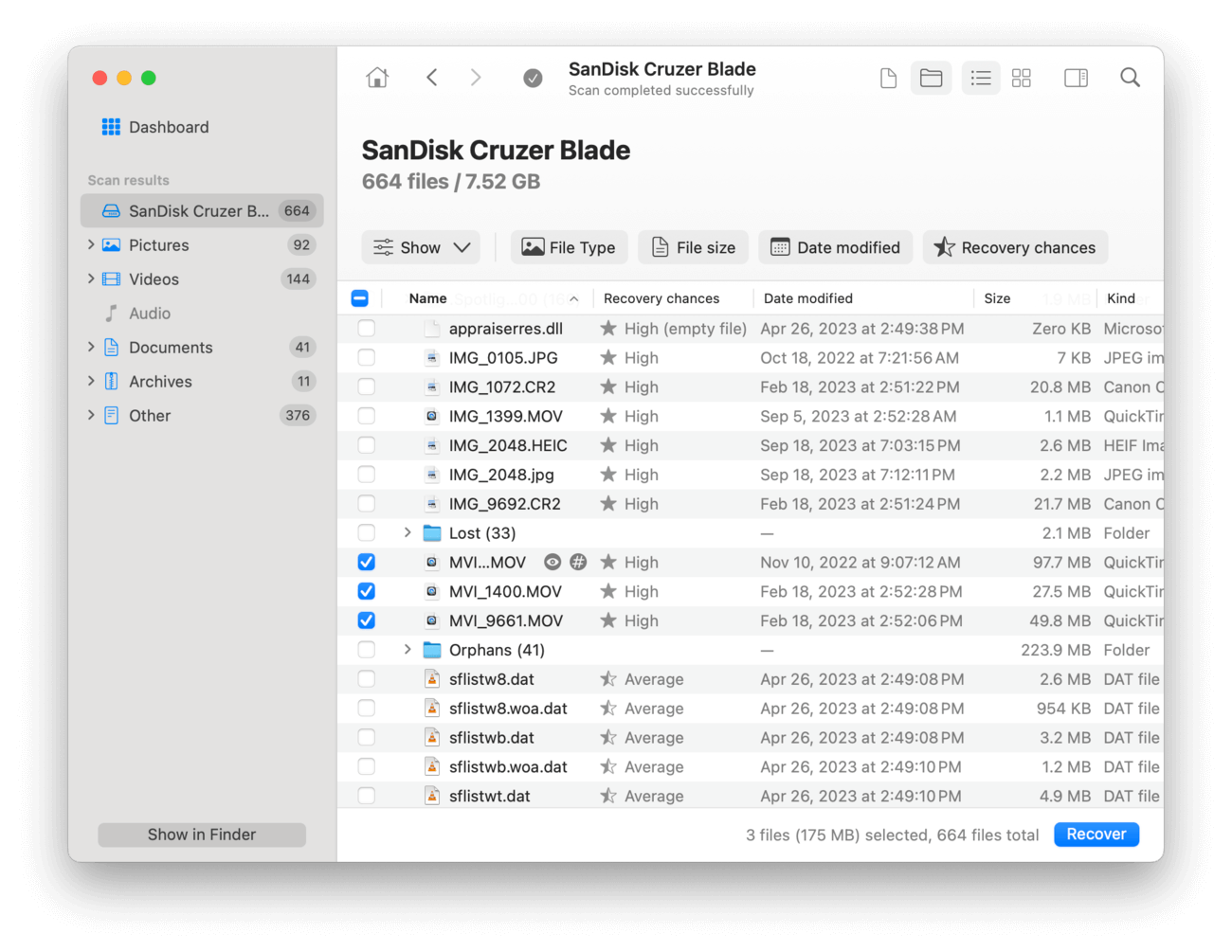
Disk features a modern interface that was designed to make data recovery accessible and intuitive, so even beginner users can get started right away. It also provides excellent support for most data loss cases; Disk Drill recognizes over 400 file signatures (including RAW photos and videos) as well as all Mac file systems (HFS+, APFS). It can even restore files from iOS and Android devices, which is a feature that other apps sell separately.
Most importantly, Disk Drill successfully restored our data in many different scenarios, whether it was deleted, formatted, or corrupted. This was made possible by the smart selection of features the developers chose to include, such as Byte-to-byte Backup and bootable recovery.
✅ Pros:
- Nice interface and great user experience
- Average price but great value for money considering its features and recovery capabilities
- You currently only need one license (one-time payment) for macOS and Windows operating systems (only the macOS version can restore iOS and Android devices)
- Support the latest macOS while offering backward compatibility
- Useful extra recovery features like preview, session management, bootable recovery, byte-to-byte backup, etc.
- Has one of the biggest databases of file signatures on the market
❌ Cons:
- Doesn’t offer free recovery (recoverable data can only be previewed)
💲 Pricing Plans:
- $89 (covers for Mac and Windows versions, including mobile recovery)
Best Free Data Recovery Software for Mac
The apps in this section are completely free to use forever. Based on our testing, they performed reasonably well and are suitable for certain users – however, their $0 price naturally comes with some drawbacks that make them less viable for others.
TestDisk
TestDisk is a free and open-source data recovery utility that is designed to recover lost data storage partitions and fixes disk booting errors arising from faulty software or accidental partition deletion.
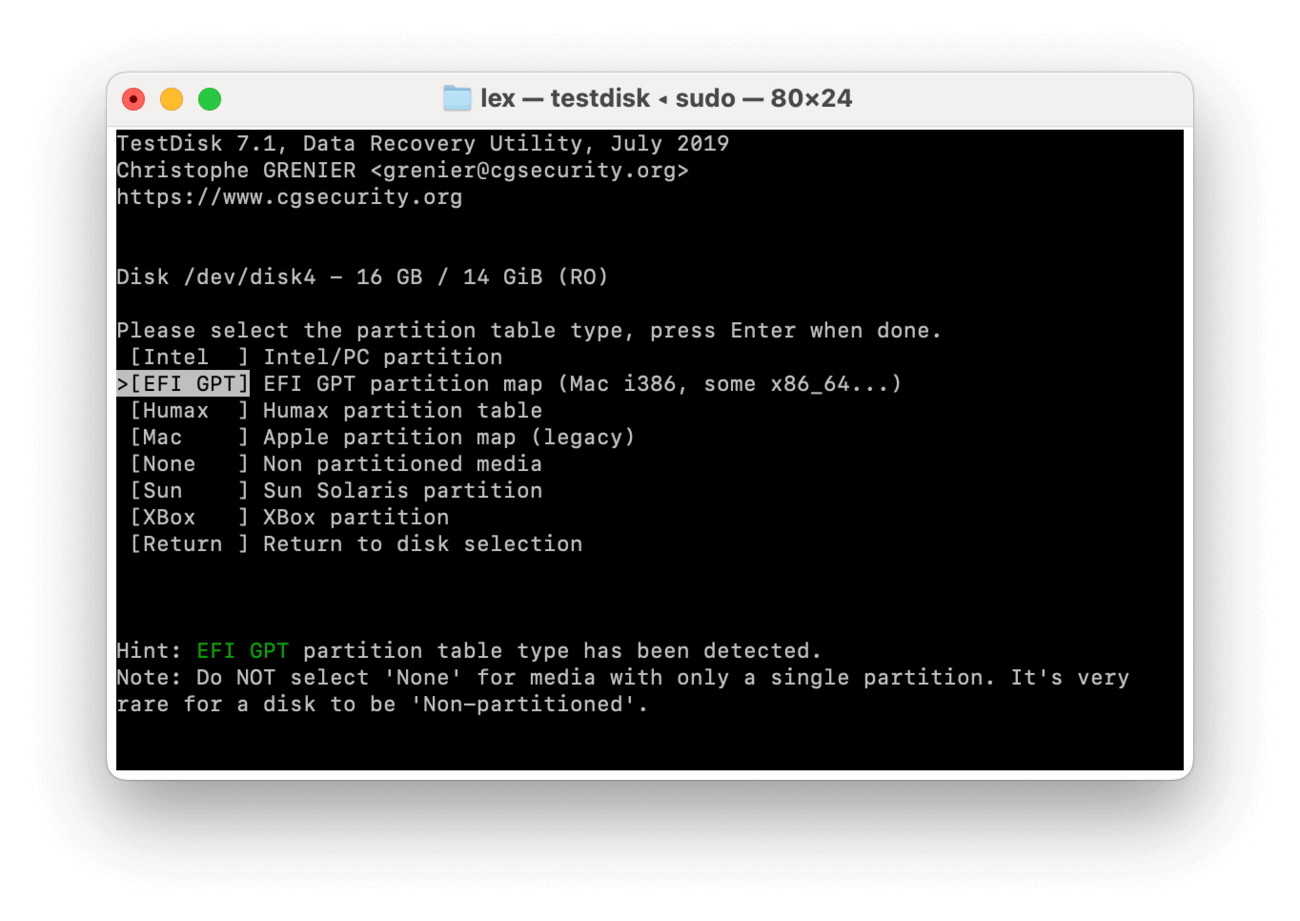
This app is a well-known open-source recovery software for Mac that is usually featured alongside its sister software, PhotoRec (shown below). Given that TestDisk is free, it lacks the extra features and usability that we can usually expect from recovery apps.
However, it’s an excellent partition recovery tool. If you have lost, deleted, or corrupted partitions – which results in data loss – TestDisk can do basic repairs that can restore access to the partitions and the data stored within them. Even though it’s free, it produced above-average results during our tests.
TestDisk officially supports ExFAT, NTFS, FAT32, HFS+ (limited), and many other file systems; unfortunately, APFS is not one of them. It also provides a basic file recovery tool – but the next app is more suitable for that task.
✅ Pros:
- Free and open-source
- Can restore lost partitions as well as lost files
- Super lightweight
- Good recovery rate, depending on the severity of the issue
- Works with the latest macOS despite being outdated
❌ Cons:
- No graphic user interface (the interface looks like Terminal)
- Lacks core recovery features, such as preview, advanced file browsing, etc.
- Limited support for HFS+
- No support for APFS
- Rarely updated
PhotoRec
PhotoRec is a free open-source program for recovering all kinds of data from multiple storage devices. The recovery software is recommended for recovering data from devices due to its reputation as a safe and secure file recovery solution.
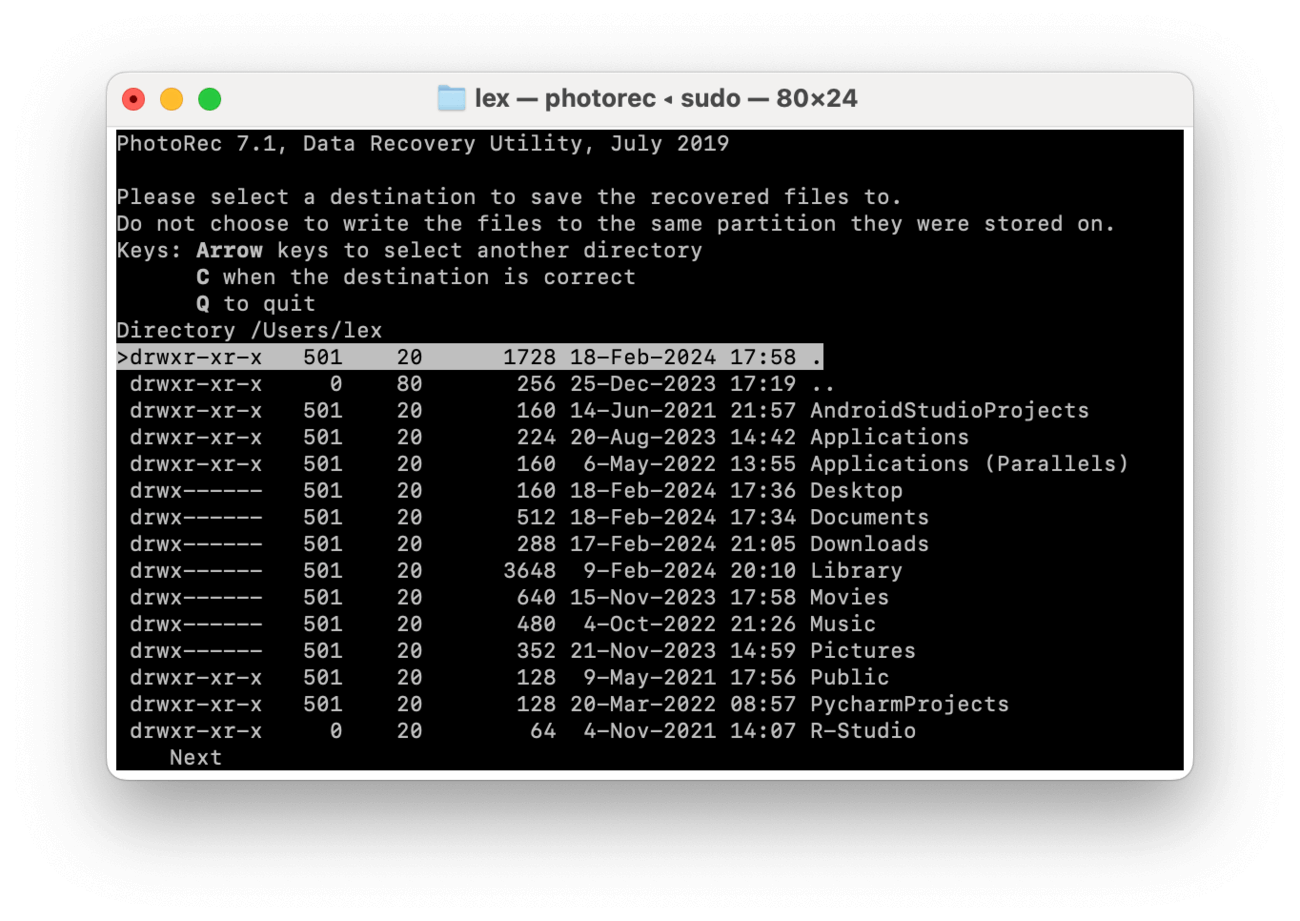
PhotoRec is also a free and open-source recovery app, often considered TestDisk’s file recovery counterpart. It only provides a signature scanner, which is a recovery tool that locates and restores data by scanning for file signatures. For a free tool, it performs really well – it has a massive database of supported file signatures, including proprietary RAW file types.
Expectedly, it lacks other recovery algorithms and has a very sparse set of features (no image backup or S.M.A.R.T. monitoring tools) so its recovery capabilities can sometimes fall short depending on your scenario. PhotoRec’s interface also looks like the Terminal app; while you don’t need to execute any codes, you can only use your keyboard to navigate the app’s controls.
Impressively, PhotoRec provides ample session management functionality, allowing you to resume a previous session if it was not completed. However, its outdated interface and single scan algorithm shows its lack of official support.
✅ Pros:
- Free and open-source
- Works with the latest macOS despite being outdated
- Recognizes a large number of file signatures
- Good recovery rate
- Works with non-encrypted APFS volumes
❌ Cons:
- Rarely updated
- Doesn’t work with encrypted APFS volumes
- Only provides a signature scanner, which leaves other data loss scenarios unresolved
- Interface looks like the Terminal app
Best Mac Data Recovery Software for Advanced Tasks: R-Studio
For this section, R-Studio is our definite pick. R-Studio has been a long-time recovery app for technicians because of its vast and comprehensive suite of tools that cover a wide range of data loss scenarios. It’s a bit complicated, but it offers a lot of power at a fair price (for the basic version).
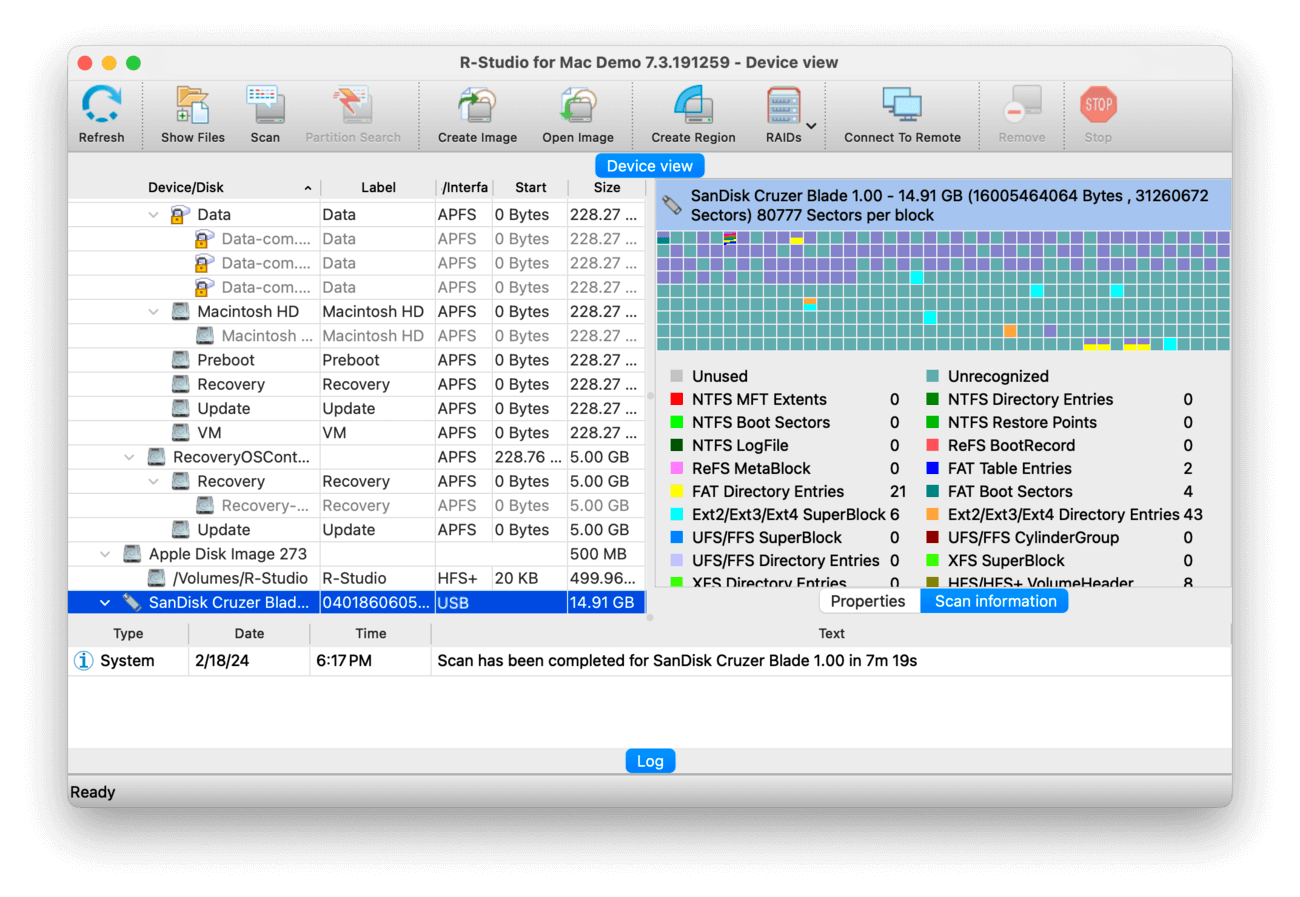
Aimed at professionals, R-studio is an advanced data recovery software tool that can retrieve data from several storage devices including removable drives. Compatible file systems include APFS/HFS+/HFS (Macintosh).
R-studio maintains several sophisticated features that may not be needed to handle simple data recovery. Inexperienced users may have to spend some time studying the extensive user manual to learn the ins and outs of this complicated application. Key features include recovery over network S.M.A.R.T. monitoring, damaged RAID recovery, Disk imaging, and Pro Hex editor.
Overall, R-Studio is equipped with features capable of dealing with some very complex data loss situations. However, the app is most suitable for advanced users, making it a less preferred option for less experienced users.
✅ Pros:
- S.M.A.R.T. disk monitoring tools.
- Capable of repairing damaged RAID arrays.
- Free version available.
- Recovers data over a network.
- Reliable performance.
❌ Cons:
- The free version can’t recover files larger than 256 KB.
- The user interface is not friendly.
- Developed for advanced users.
💲 Pricing Plans:
- $79.99 (R-Studio)
- $899.00 (R-Studio Technician)
Best Mac Recovery Solutions for Beginners
In this section, we feature data recovery apps for Mac that are most suitable for beginners. The common thread among these apps is an easy-to-use interface and a smooth and convenient recovery experience, where users don’t have to figure things out as much.
Despite their simplicity, these apps are still formidable recovery tools with decent capabilities. However, expect some compromises in terms of features and/or pricing.
EaseUS Data Recovery
A notable app by all standards, EaseUS Data Recovery software is used by many around the world to retrieve data due to its incredible performance and easy-to-use interface.
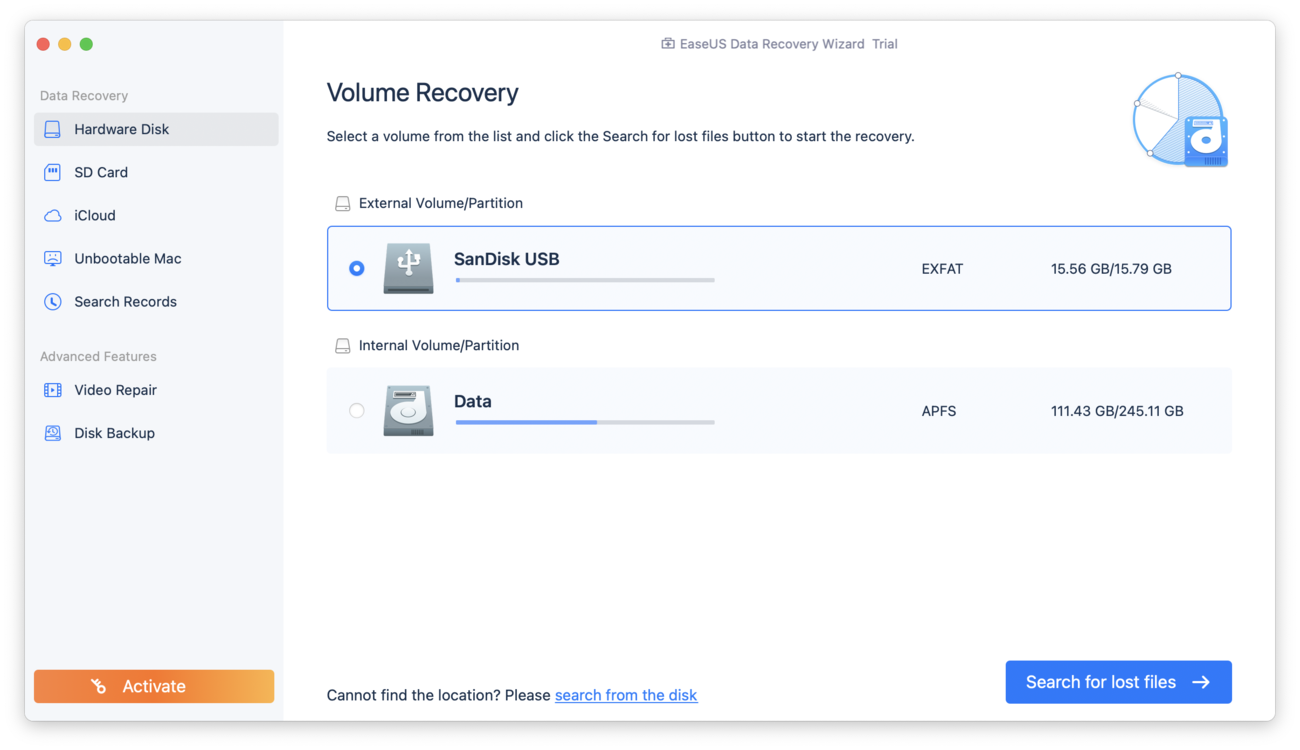
EaseUS Data Recovery deserves a place on this list because of how popular and capable it is. The app has an easy-to-use user interface that allows anyone from pros to newbies to get started with it in no time and use it to recover all kinds of storage devices and over 1,000 different file formats.
Whether you are looking to retrieve videos, images, documents, or some other type of file, rest assured that you will be satisfied with the speed and rate of recovery. The free version is capable of recovering 2 GB just in case you need to retrieve just a couple of files while saving some bucks.
Key features such as Remote assistance, iTunes backup recovery, and bootable USB Drive creation could prove very useful for many users who want a bit more than just basic file recovery.
In terms of pricing, EaseUS Data Recovery Wizard is a double-edged sword. While it’s affordable outright if you only need to restore data once (or many times in the first month), it turns out to be costly over time.
✅ Pros:
- Live chat support.
- Superior user interface.
- Recover 2 GB with the free version.
- 1,000+ file formats supported.
- Great Performance.
- Search, filter, and preview recoverable files.
- 30-day money-back guarantee.
❌ Cons:
- The scan includes both recoverable and unrecoverable files.
- Expensive licenses.
💲 Pricing Plans:
- Monthly: $89.95
- Annual: $119.95
- Lifetime: $169.95
Stellar Data Recovery
Stellar Data Recovery is one of the most widely used solutions for retrieving lost files from storage devices that are failing or have been compromised by virus attacks. The app is reliable for recovering data from newer versions of Macs shipped with the (APFS) files system.

Stellar Data Recovery for Mac is a powerful, intuitive data recovery app for retrieving deleted files from multiple storage devices. The app fully supports APFS and has multiple editions tailored for specific data recovery scenarios.
Common file formats such as PNG, JPEG, TIFF, MP3, MOV, 3GP, and WMA are fully compatible with Stellar Phoenix.
Compared to other data recovery solutions featured, the free version doesn’t recover files although you are allowed to scan for them. Therefore, if you are looking to recover data, you need to look beyond the free version.
The rate of recovery doesn’t come close to some of its peers like Disk Drill. The user interface is pretty fresh and easy to use. If you are a beginner attempting to recover data for the first time, you shouldn’t have a hard time doing so.
✅ Pros:
- Recovery from encrypted drives.
- User-friendly interface.
- Ability to create clone drives for data recovery.
❌ Cons:
- Only a few file formats are supported.
- Average recovery performance.
💲 Pricing Plans:
- Professional: $89.99
- Premium: $99.99
- Technician: $149
iBoysoft Data Recovery for Mac
iBoysoft data recovery for Mac is a serviceable and easy-to-use recovery tool that supports a wide range of file systems and storage devices.
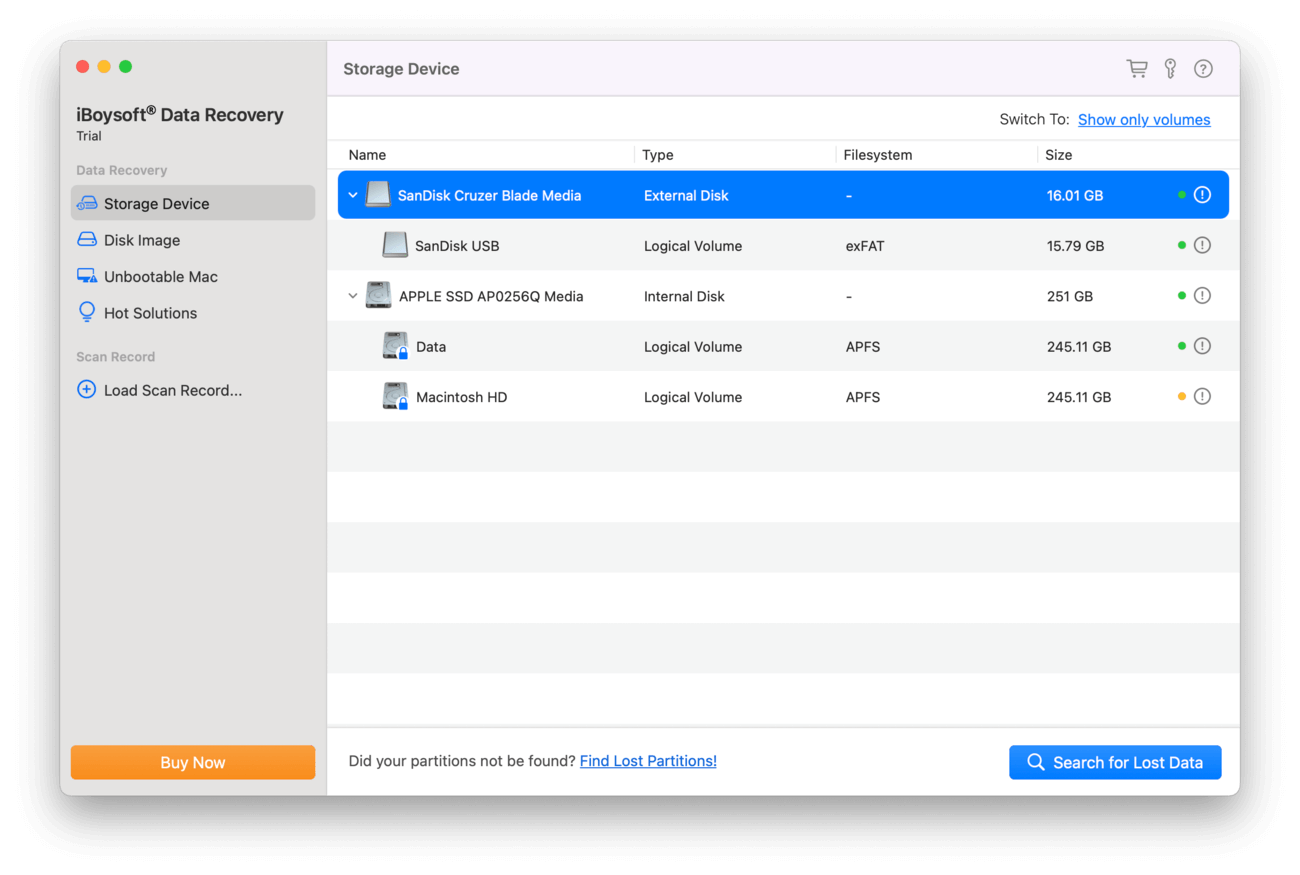
The strong points of this solution are its user-friendly interface and ability to recover data from APFS encrypted drives. This tool was previously known as M3 data recovery software and was recently purchased by iBoysoft.
Users can perform quick or deep scans to address various data loss situations. A deep scan can take multiple hours to run but does provide enhanced recovery results. As a user, you can recover up to 1 GB of data for free, so you can test out the tool before buying it to see if it fits your needs. In cases where you only need to recover a small amount of data, the free version of the application may be enough to get the job done.
Like EaseUS Data Recovery Wizard, iBoysoft Data Recovery for Mac offers a price point that is both advantageous and disadvantageous. It’s affordable if you only need to restore data within the first month – after that, costs quickly rack up.
✅ Pros:
- Can recover data from encrypted drives.
- Up to 1GB free data recovery.
- Intuitive user interface.
- Preview files before performing the recovery.
❌ Cons:
- Expensive licensing model.
- Cannot pause and resume scans.
💲 Pricing Plans:
- Monthly license: $89.95
- Yearly license: $99.95
Best Mac Recovery Software for Multimedia: Wondershare Recoverit
Wondershare Recoverit is a unique entry on this list, deserving of its own category. While other apps can also recover multimedia files, Recoverit provides a specific extra feature that can improve multimedia recovery results: its video repair tool.
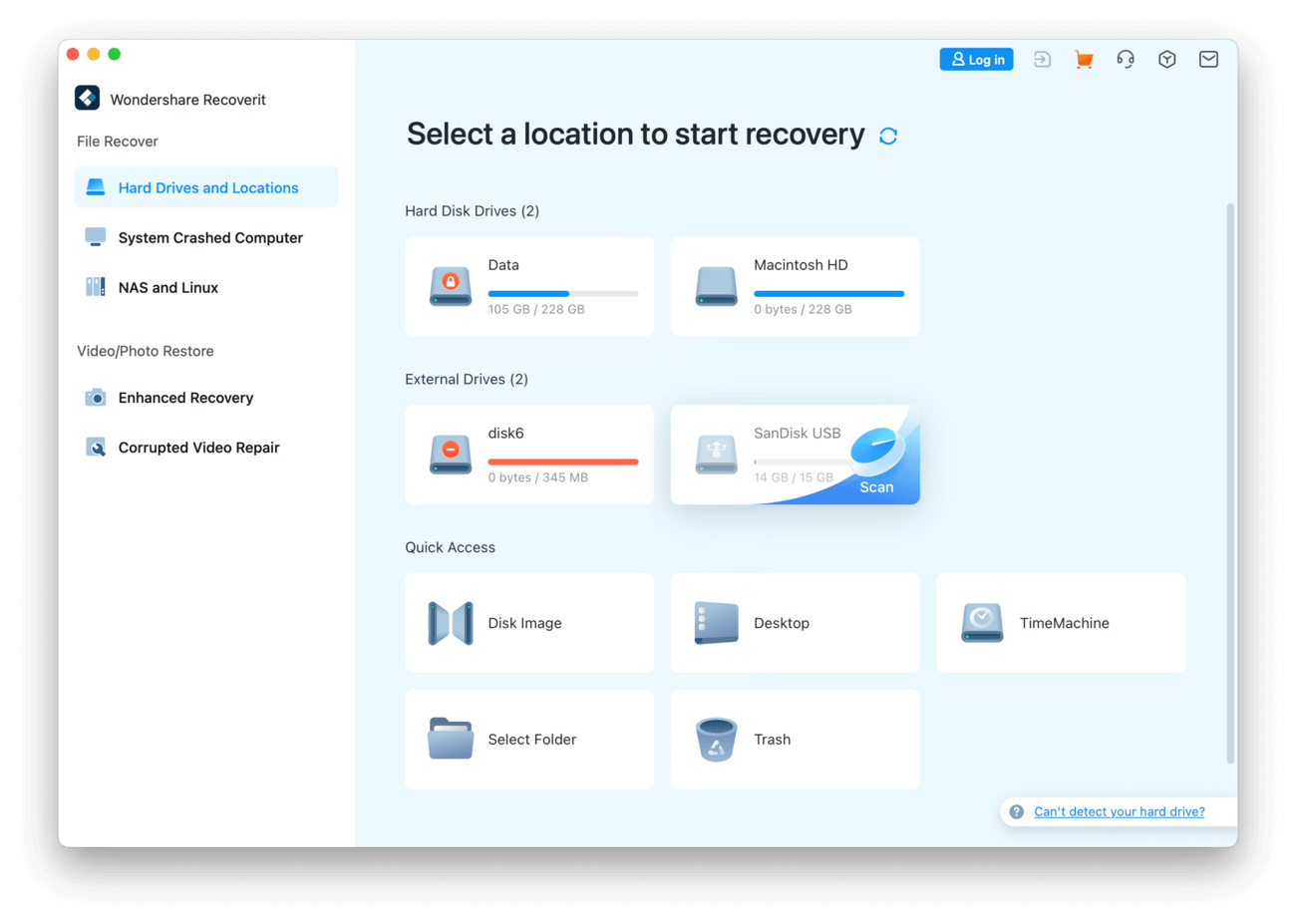
While most apps can restore videos, usability isn’t always guaranteed. We found Recoverit to be highly effective in fixing recovered corrupted videos, whether they stopped working before or after the data loss. On top of this tool, Recoverit’s general recovery performance has various positive points.
This application allows users to recover some well-known files, including emails, videos, photos, audio files, and many more from storage devices such as USB flash drives, hard drives, and SD cards. Recoverit can restore files from virus-infected storage devices and accidentally formatted drives. Similar to other high-end recovery software, the application supports files in multiple formats, extending the reach of data that can be recovered.
You can also preview files before you recover them. The rate of recovery is somewhat impressive. After attempting to restore some missing items, we were able to recover a good amount of data – more than we expected to recover.
The intuitive user interface makes it easy to run through the entire recovery process without additional help. The bottom line is that the app offers exactly what you need in data recovery software and provides a seamless experience.
✅ Pros:
- Effective corrupted video repair too
- Preview files before recovering them.
- Multi-file formats supported.
- Intuitive user-interface.
- Great recovery rate.
- Live chat and email support.
❌ Cons:
- Aside from its video repair tool, not much else makes Recoverit stand out against its competitors
- The free version can recover just 100 MB.
- Annual licenses are quite expensive when compared to competitors.
🍎 Compatibility: macOS 10.10-13 (Ventura)
💲 Pricing Plans:
- Essential: $79.99
- Standard: $99.99
- Premium: $139.99
Honorable Mentions
The Mac data recovery apps in this section are still fairly well-known and can be considered decent tools. However, they are excluded from our main list because they lack unique attributes and features that would make them stand out – at least for a certain subset of users.
Data Rescue
Data rescue is a good data recovery app for Mac that allows you to recover data from scenarios such as accidental deletion, hard drive corruption, and more.

Having been in existence for more than a decade, the application has seen a lot of significant changes over time, with each new edition providing additional features to make data recovery easy. Data rescue is also compatible with many file types and compatible with Mac OS X 10.10 or later.
The Quick and Deep Scan modes are available to deal with separate data loss scenarios. While the Quick scan option is ideal for situations such as a hard drive failing to boot, the Deep scan is recommended for extreme situations such as recovering a permanently deleted file.
The ability to preview files using the Data rescue app is given a bigger boost with the new hex previewer, allowing you to view your files in a raw state before you decide to recover them. A powerful search feature embedded in the app also enables users to locate files easily to help with the recovery process.
Data rescue has a track record of being a secure solution for recovering many types of data and is the go-to option for many law enforcement agencies around the globe. We tried to recover several files and the feedback was well within our expectations.
For Mac users running Mac OS X 10.15 or later, there are certain limitations you may experience while using the app, such as the inability to create a unique startup drive for the basic recovery of a non-booting internal drive.
✅ Pros:
- Supports multiple file types.
- Preview files before recovery.
- Hex previewer available.
❌ Cons:
- Limited functionality for Mac OS X 10.15
- Can’t recover files with the free version.
🍎 Compatibility: macOS 10.12 Sierra – macOS 13 Ventura
💲 Pricing Plans:
- Standard: $79
- Professional: $399 per year
Cisdem Data Recovery
Cisdem Data Recovery for Mac may not be a standalone entity—it’s a clone of EaseUS Data Recovery Wizard. However, you shouldn’t let that completely overshadow its merits.
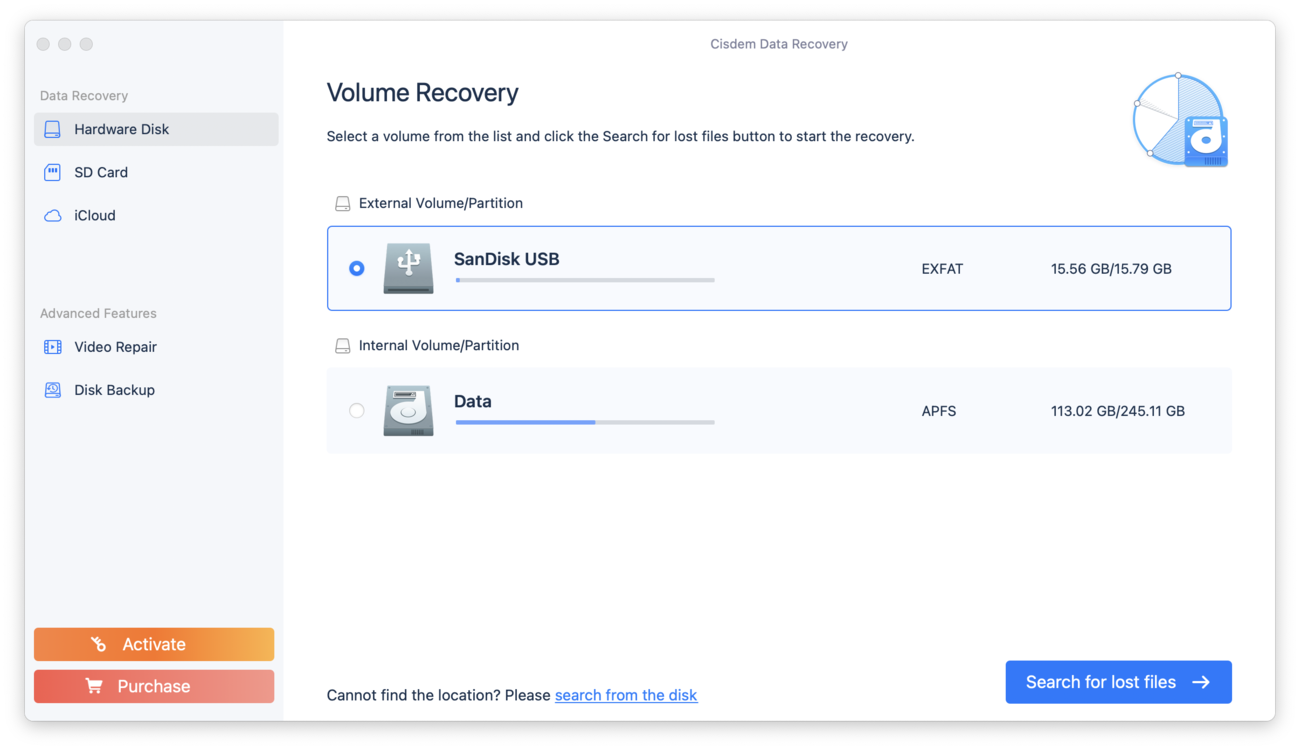
The main selling point of this data recovery software for Mac is undoubtedly its ease of use. Even if you’re new to the world of data recovery, Cisdem Data Recovery’s intuitive interface ensures a smooth experience from start to finish with its step-by-step process for scanning and recovering your lost files.
The scanning speed is commendably fast, and the software supports recovery during scanning, allowing users to multitask without affecting the scanning process. For Mac users, Cisdem Data Recovery can offer native compatibility with Apple Silicon Macs, saving on processor load.
However, the software isn’t without its cons. For example, it doesn’t support S.M.A.R.T. disk information and struggles with EXT file systems. Additionally, the app lacks a user-friendly disk image creation tool and other features often found in competitors, like disk cleanup and data shredding.
✅ Pros:
- Easy to use.
- Detailed scan results.
- Fast scanning speed.
- Supports recovery during scanning.
- Native compatibility with Apple silicon Macs.
❌ Cons:
- Clone of EaseUS Data Recovery Wizard.
- Limited preview capabilities.
- No S.M.A.R.T. support.
- Struggles with EXT file systems.
🍎 Compatibility: macOS 10.9 or later
💲 Pricing Plans:
- Monthly: $69.95
- Annual: $99.95
- Lifetime: $149.95
FAQ
Conclusion
Even when you adhere strictly to best practices intended to keep your data safe and secure, some unforeseen circumstances will leave you with little to no alternatives other than to depend on data recovery software for retrieving your data. Physical damage to your PC or even computer upgrades can make your files disappear.
This article contains a comprehensive list of apps you should consider when attempting to recover files from your Mac. Unlike other forums and online outlets, this review is based on multiple reviews, backed by our own experience so we are confident that your search for the best data recovery apps for Mac ends here.


