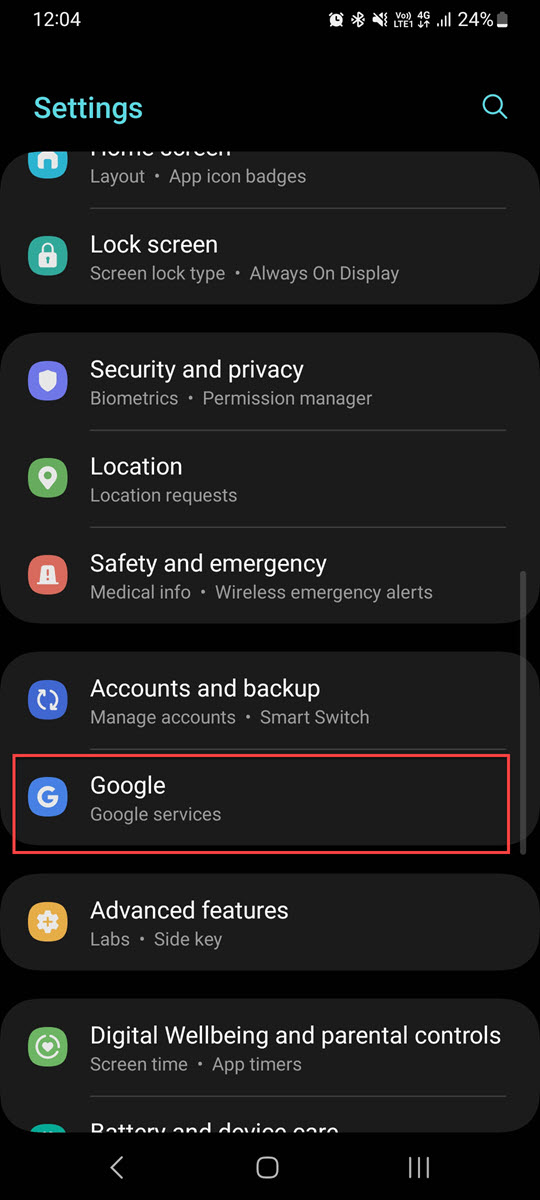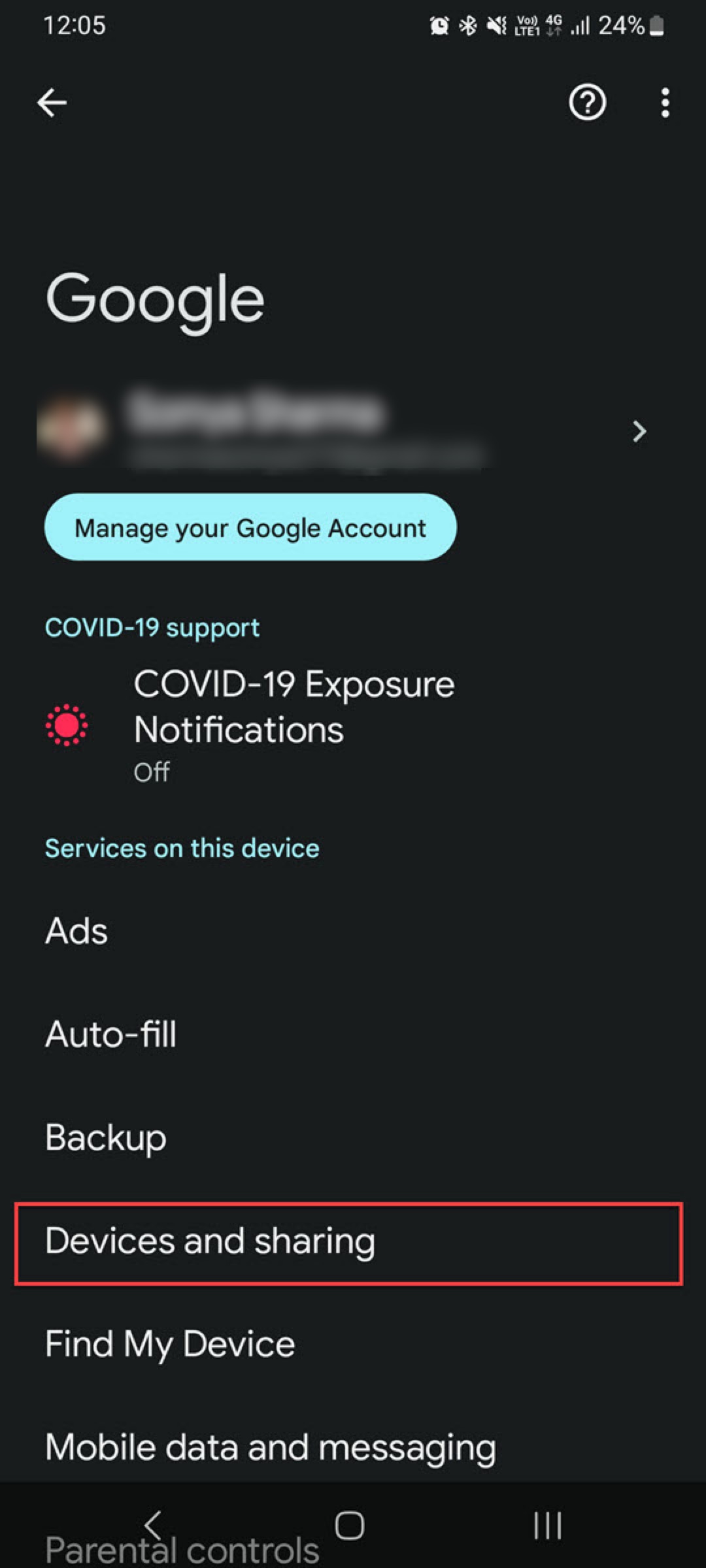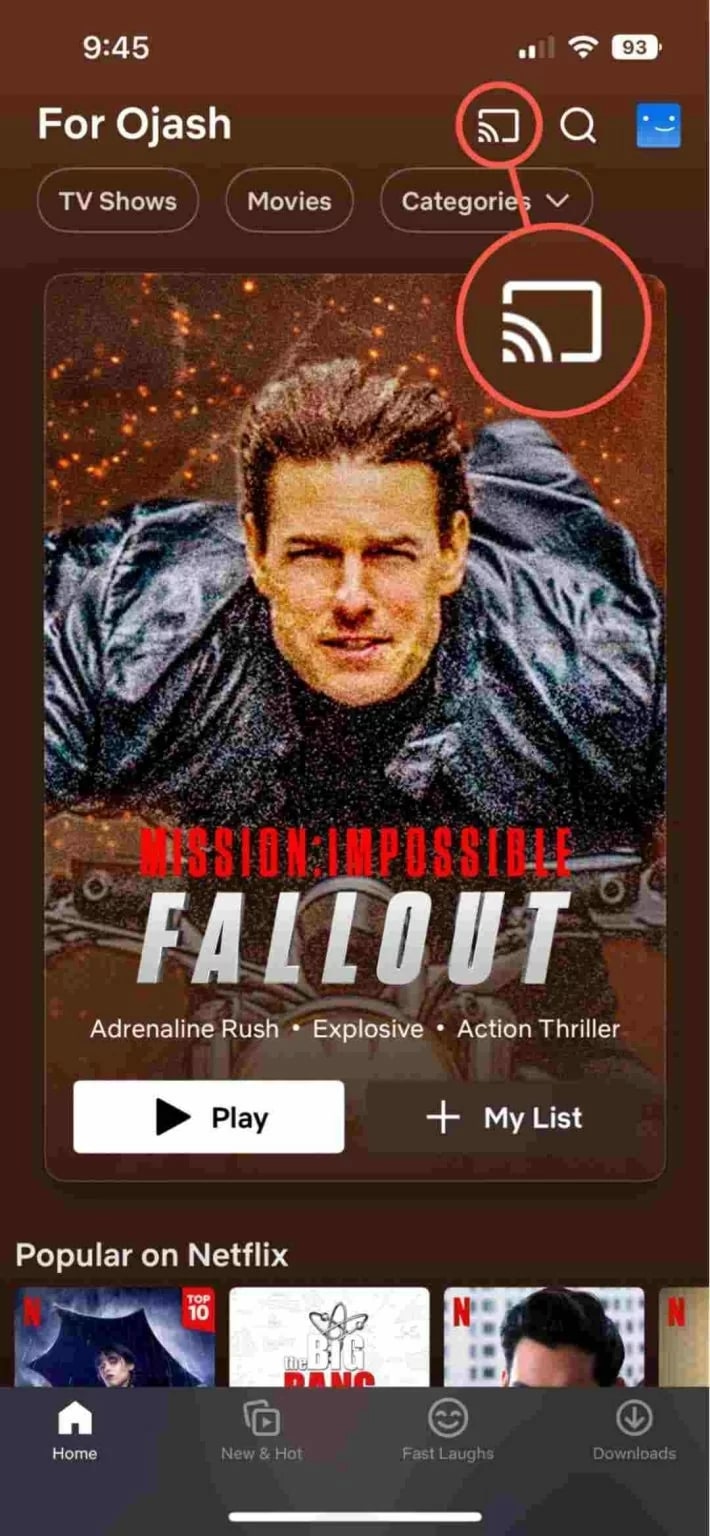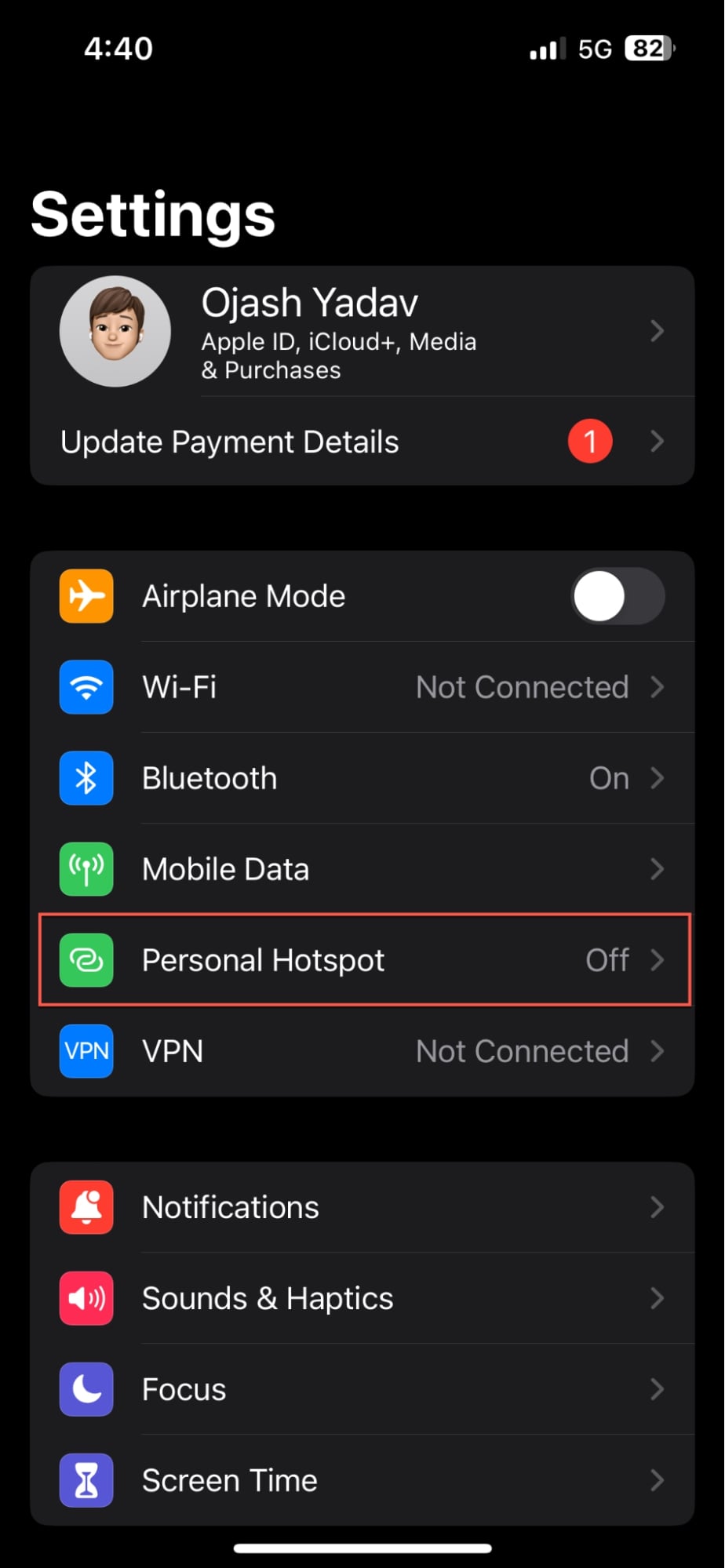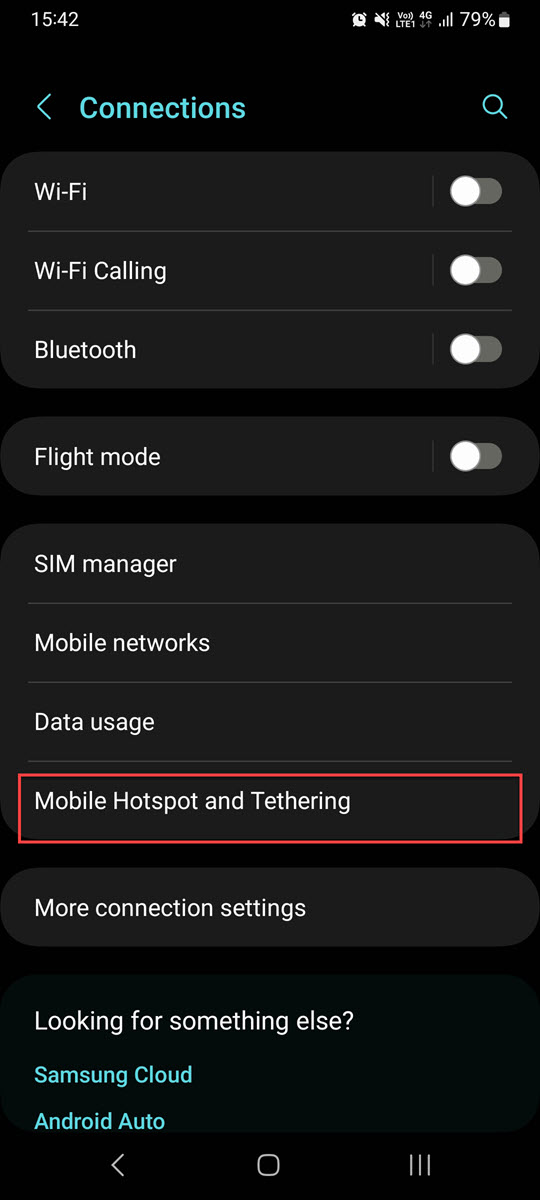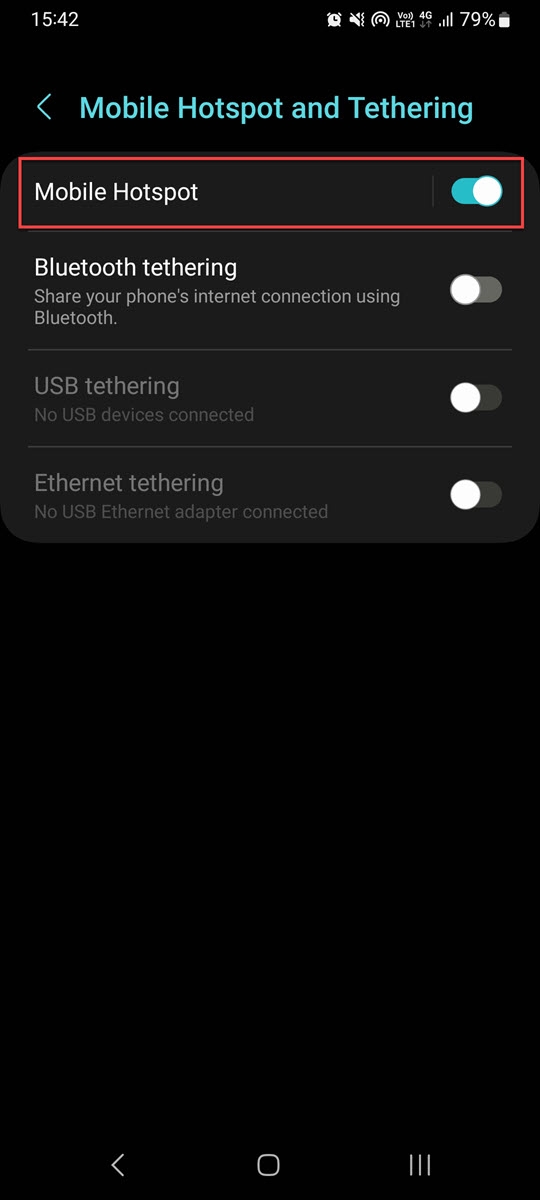Table of Contents
Decided to cast your favorite content with Chromecast only to find your WiFi acting up? No need to get bummed out – there’s still a way to use Chromecast without WiFi. In fact, there is more than one way to do so. Let’s get right into it.
Before We Begin…
If your Chromecast is already connected to Wi-Fi and you are still unable to screen mirror iPhone to Chromecast, you should give DoCast a shot.

Method #1 Connecting Devices To Chromecast Without Internet
Even if you do not have an active WiFi signal to connect your Chromecast to, you can still use it to cast videos by using the Guest mode. When the Guest mode is enabled, instead of relying on an external WiFi signal, Chromecast creates its own WiFi signal, much like a mini WiFi hotspot.
This means your guest can now connect to the Chromecast without needing access to the host’s WiFi network or without having to share the WiFi password with them.
In this context, the host is the person who owns and controls the Chromecast device and the WiFi network it’s usually connected to. This person has the authority to enable or disable Guest Mode on the Chromecast.
On the other hand, the “guest” is the person who is visiting the host’s location and wants to use the host’s Chromecast device. This could be a friend, relative, or any other visitor. In Guest Mode, guests can connect their smartphone to the Chromecast without needing to connect to the host’s WiFi network or knowing the WiFi password to stream from phone to TV.
However, the catch is that the host needs to be connected to their own WiFi network to enable guest mode. This could be an issue if you are the host who hasn’t activated the Guest Mode already and now no longer has WiFi access. In that case, you can use your mobile data or connect to a friend’s hotspot.
How To Enable Guest Mode On Chromecast As A Host
If you’re the owner of the Chromecast, do the following to enable the Guest Mode:
- Launch the Google Home app and select your device.

- Tap the Settings icon.

- Find and select Recognition and Sharing within Settings.

- Tap on Guest Mode to view the PIN to access your guest mode.
- Enable Guest Mode by tapping On. If the toggle is already blue, Guest Mode was previously activated.
How To Access Chromecast’s Guest Mode As A Guest
Here’s how to connect to the host’s Chromecast without using WiFi as a Guest.
On Android device (skip to the next step 6, if you want to connect iPhone to Chromecast without WiFi):
- Open the Settings app on your Android device.

- Scroll down, and tap Google.
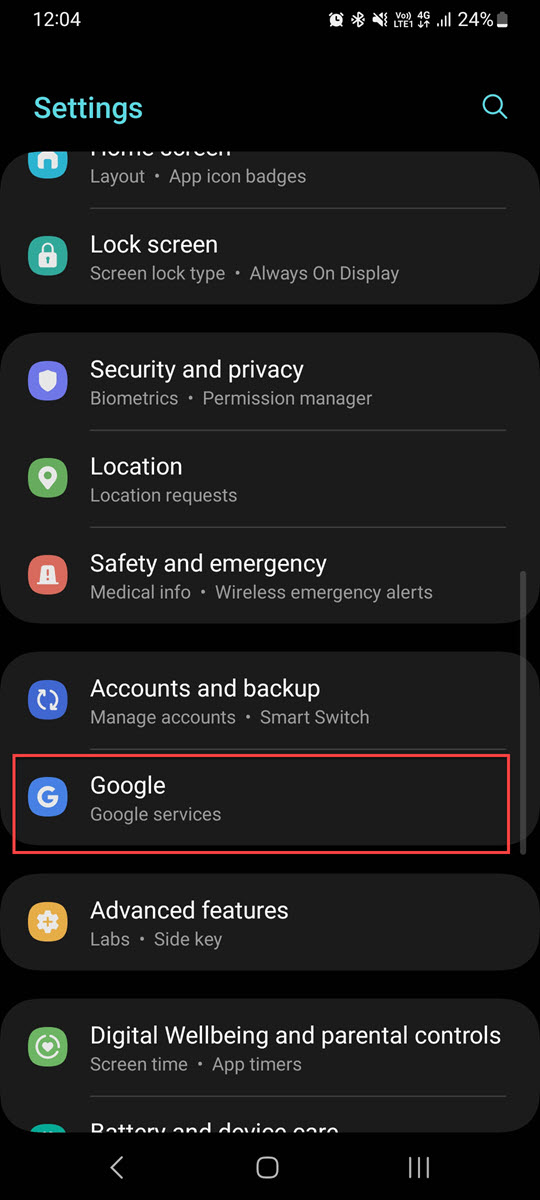
- Now select Devices and Sharing.
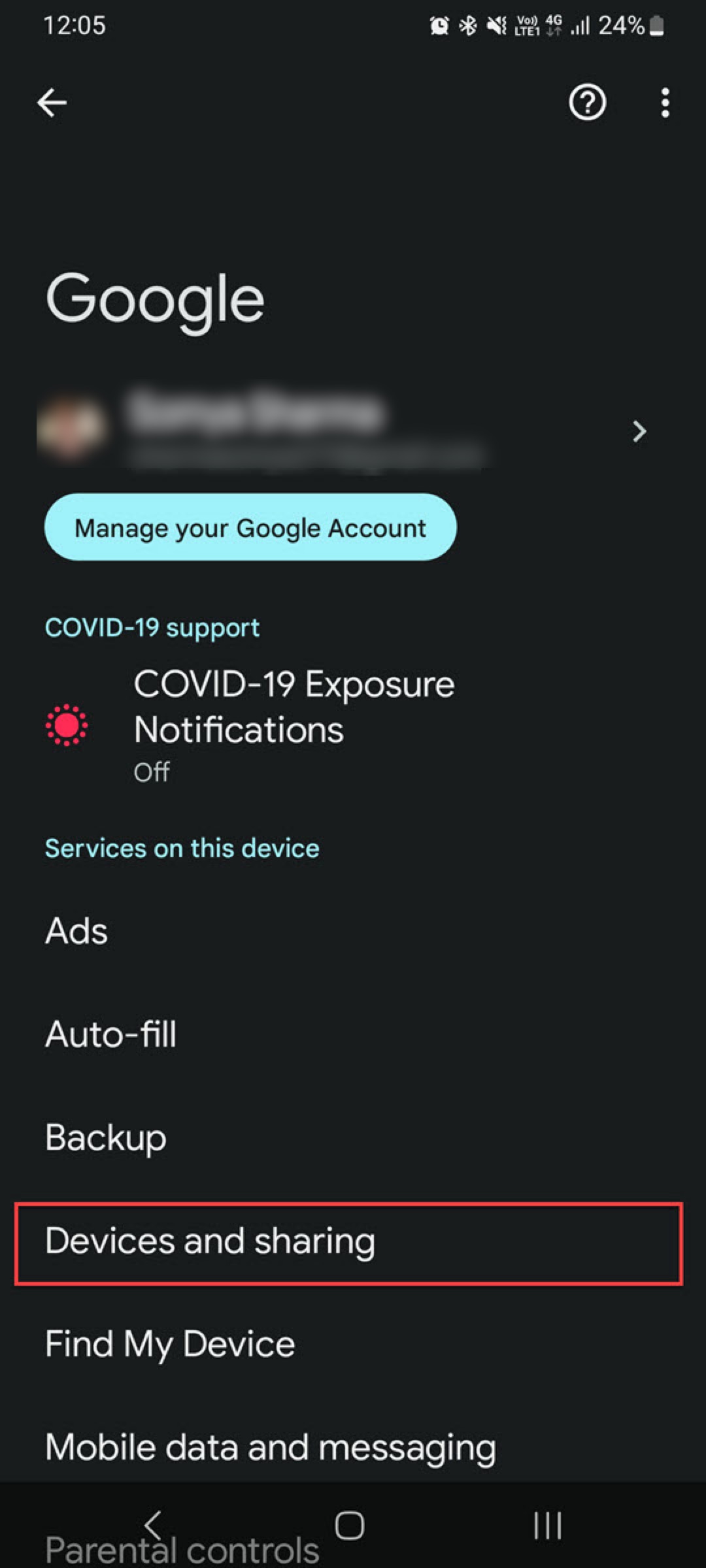
- Tap Cast options.

- Lastly, toggle on the switch next to Guest mode to enable it.

- Now, open a Cast-supported app like Netflix or YouTube, etc. Play the content of your choice and tap the cast icon.
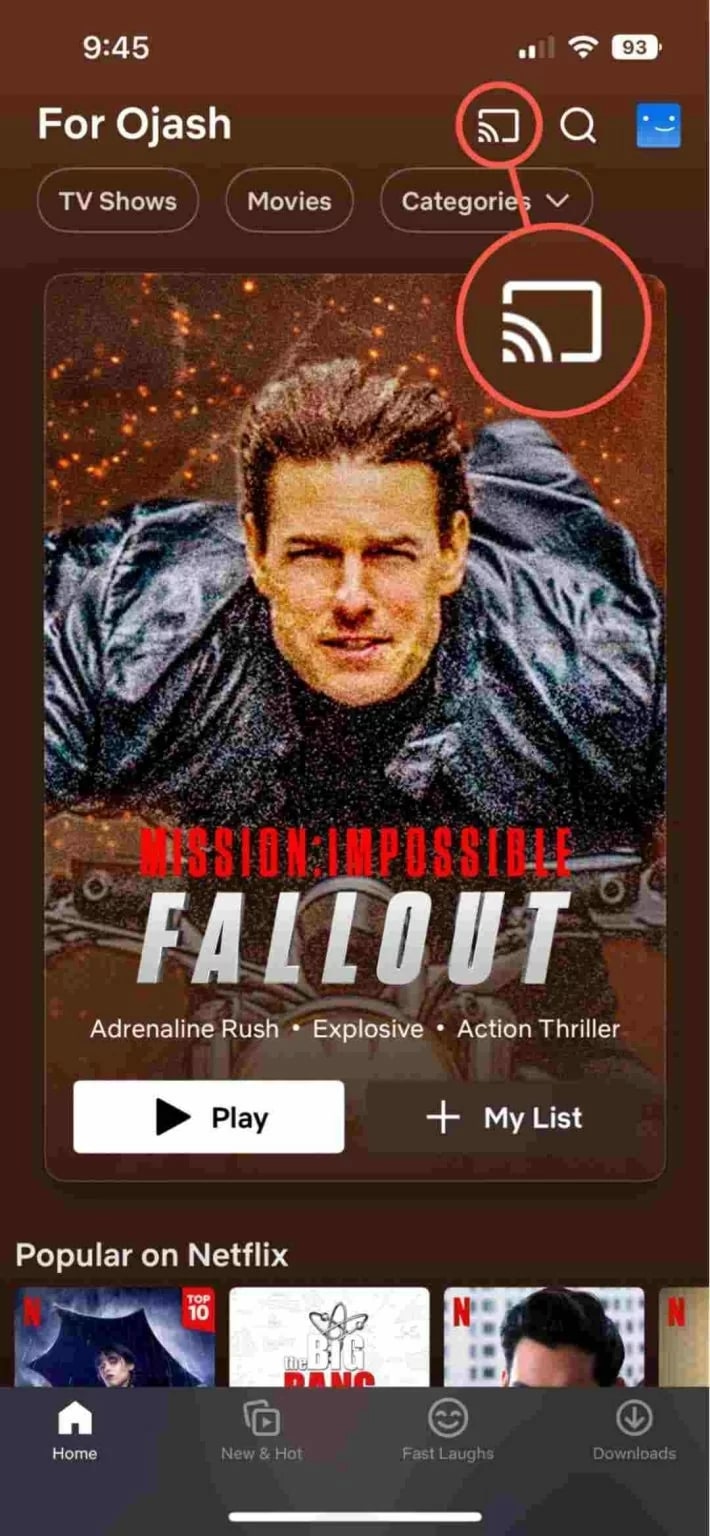
- Enter the four-digit PIN from the host’s Google Home app. And that’s it. Now you can mirror iPhone to Chromecast without WiFi.
Method #2 Use Chromecast Without WiFi With Ethernet Cable
If you do not have access to WiFi, you can also directly connect your router to the Chromecast using a Chromecast ethernet adapter and an Ethernet cable with an RJ45 connector.
You can buy an Ethernet adapter for Chromecast from Google’s official store as well. However, these adapters are exclusively for Chromecast with Google TV and Chromecast Ultra.
Here’s how to setup Chromecast using an Ethernet cable:
- Start by inserting your Chromecast into the HDMI port of your television.

Source: support.google.com
- Then, connect the Ethernet adapter to the mini USB port located on your Chromecast.
- Next, plug an Ethernet cable into the Ethernet adapter you’ve just connected to your Chromecast.
- Once all the connections are established, plug the Ethernet adapter into the power outlet you normally use for your Chromecast.
- Lastly, use your mobile device (iOS or Android) to stream content from an app that supports Google Cast.
Method #3 Use A Smartphone Hotspot To Use Chromecast Without WiFi
In cases where you want to use your Chromecast device without a WiFi connection, but can’t use an Ethernet cable or have the option to use Guest mode, you can still make your Chromecast work without Internet by using your mobile phone’s hotspot.
Here is a step-by-step guide on how to Chromecast without WiFi using a mobile hotspot on both iPhone and Android devices.
For iPhone:- Open the iPhone’s Settings app.
- Tap on the Personal Hotspot.
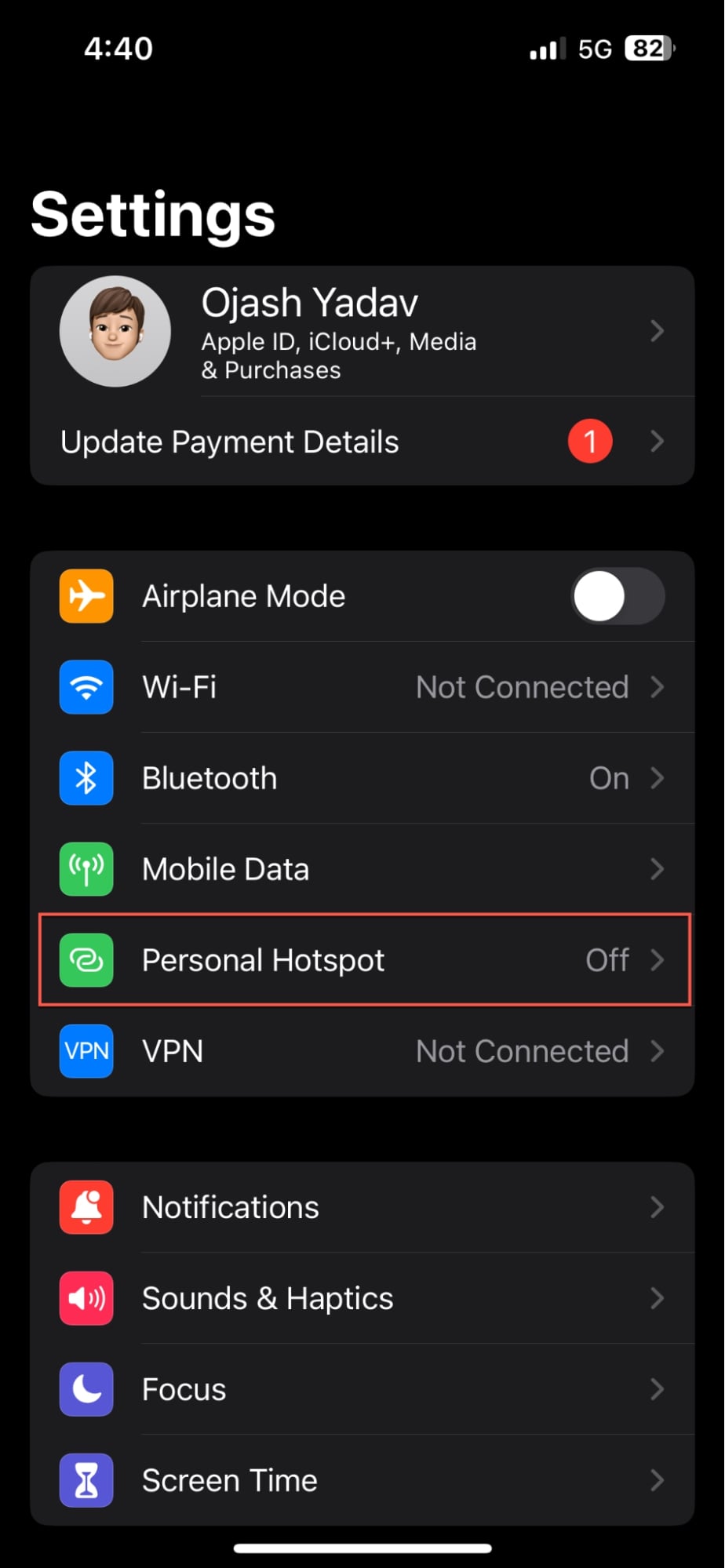
- Toggle the Allow Others to Join switch ON (it should turn green).

- Below this switch, you’ll see the Wi-Fi Password for your hotspot. You can tap on it to change it to something more memorable if you’d like.

- Now, your iPhone’s hotspot is active. Other devices can connect to it by selecting your iPhone’s name in their Wi-Fi settings and entering your hotspot password.
- Open the Settings app on your Android phone.

- Tap on Connections.

- Now, select Mobile Hotspot and Tethering.
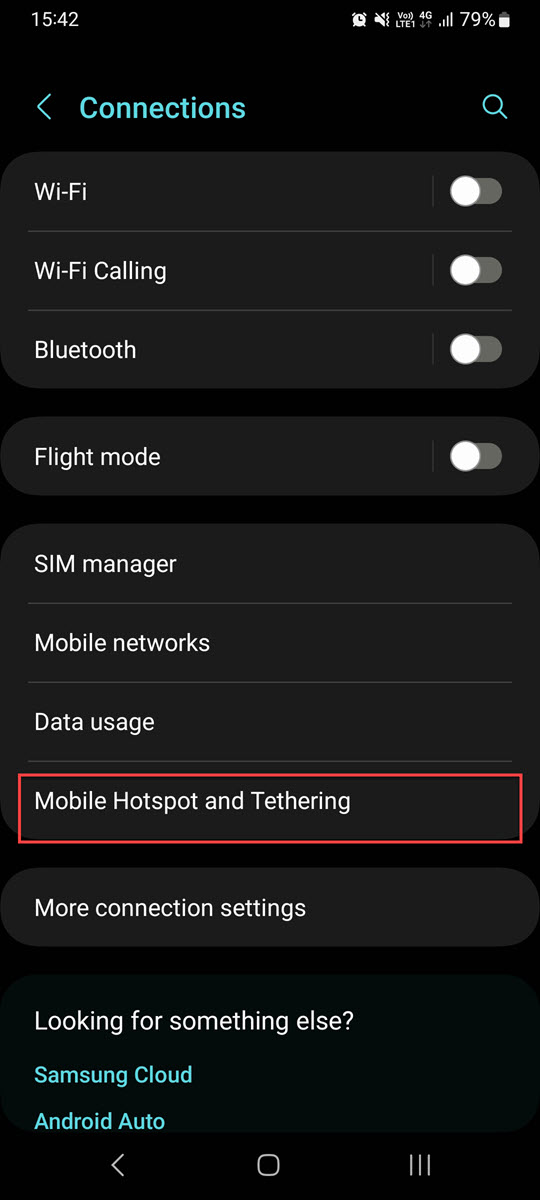
- Toggle ON the switch next to Mobile Hotspot.
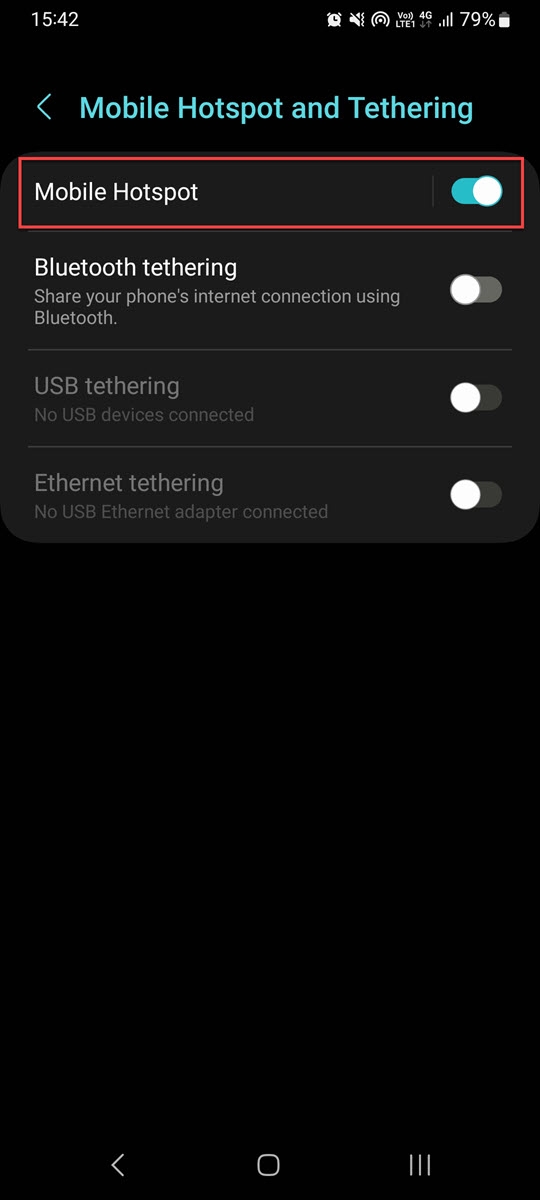
- You can also tap Mobile Hotspot, which will take you to your phone’s hotspot settings. Here, you can set your Network Name (SSID) and Password. Just tap on Configure and then on whichever option you’d like to edit.

Now, your Android phone’s hotspot is active. You can connect your Chromecast to it by navigating to the WiFi settings menu selecting your smartphone’s network name and entering your hotspot password.
However, please note that when you use your smartphone’s hotspot to provide Internet to your Chromecast, you won’t be able to cast from your phone to the TV simultaneously since your phone is already serving as the Internet source. So, you’ll need an alternative device for casting the purposes, or you can opt to use the Chromecast remote control.
Another factor to consider is the quality of your streaming experience, which largely depends on the type of data plan you have for your mobile hotspot. For instance, T-Mobile typically allows only 3G hotspot speeds unless you opt for a higher data plan. So, your video and music streaming quality might vary based on your mobile data plan.
Method #4 Use Chromecast With A Travel Router Or Connectify
Travel routers are a great solution for using Chromecast without a WiFi network. They are portable, lightweight, and ideal for scenarios where you lack access to a reliable WiFi connection, such as when you’re on the move or in a location with restricted Internet access.
A travel router works by creating its own WiFi network that your devices can connect to, including your Chromecast. It takes an existing Internet connection from an Ethernet cable or a WiFi network and broadcasts it as a new WiFi network. In fact, some travel routers also use SIM cards. This makes a travel router particularly useful in hotels or locations where WiFi is available but may not be Chromecast-friendly due to login portals or network restrictions.

Conclusion
Now you know that you can still use Chromecast without Wi-Fi by using the Guest Mode to access it. However, you can realize the true potential of Chromecast only when it’s connected to Wi-Fi. So, you can connect your Chromecast to the Internet by establishing an Ethernet or mobile hotspot connection. Alternatively, use a travel router or Connectify.
This will allow you access to apps like DoCast and Replica. These apps not only let you make the best of your Chromecast’s casting/mirroring capabilities but also let you customize your streaming experience – which is only possible when connected to the Internet over a Wi-Fi network.