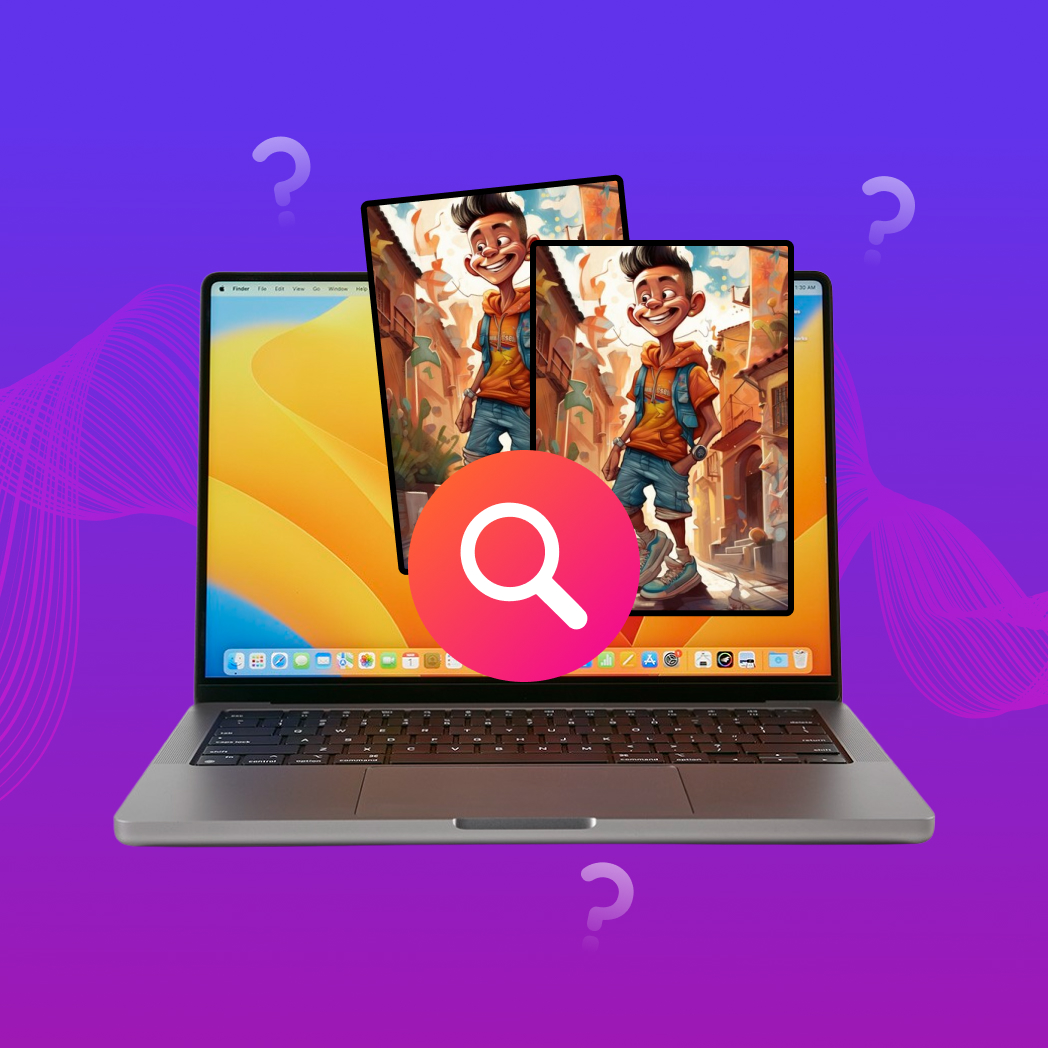Table of Contents
Mere months after buying a sparkling new MacBook Air (M2), I found it running out of storage space. At first, I attributed it to my Mac’s low base storage capacity—256 GB. However, after investigating further, I discovered numerous duplicate photos and screenshots taking up an ungodly amount of storage space. I couldn’t manually find and delete all these duplicate images (there were just too many). Fortunately, I discovered plenty of third-party duplicate file finder apps that make detecting and deleting duplicate files a breeze.
What I Looked for In the Best Duplicate Photo Cleaners for Mac
Being a software nerd with an interest in UI/UX design, I had to put aside my bias towards apps with top-notch designs and user experience, and come up with a broader selection criteria for the duplicate image finder apps I used.
So, here are the criteria I used to find the best duplicate finders on Mac:
- 💻 Compatibility and Performance: The duplicate photo finder app should be compatible with the latest version of macOS (as of writing this article, it’s macOS 14 Sonoma). Many such apps notoriously use up a lot of system resources. To make it to my list, the app should find duplicate photos on a Mac, without noticeably slowing it down.
- 🗂️ Accuracy of Detection: The app’s duplicate photo detection algorithm should be accurate, and robust. Unique photos shouldn’t be incorrectly labeled as duplicates.
- ✅ Ease of Use: What good is an advanced algorithm and feature set, if you need to rack your brain trying to figure out how it works? An app that does what it’s supposed to and has an easy-to-use, simple UI, is a winner in my books.
- 🧰 Feature Set: Unlike cooks in a kitchen, it’s impossible to have too many features on an app. Even for a singular task—duplicate photo detection—features like auto-mark duplicates, file preview, and safe deletion add a lot of value.
- 💵 Value for Money: Ideally, the app should be cheap, and offer a free trial.
Best Duplicate Image Finders for Mac
Based on the parameters mentioned in the previous section, here are the 6 best apps to find and delete duplicate photos on a Mac. I haven’t explicitly ranked the apps, since all of them offer a slightly different blend of features.
1. Duplicate Photos Fixer Pro
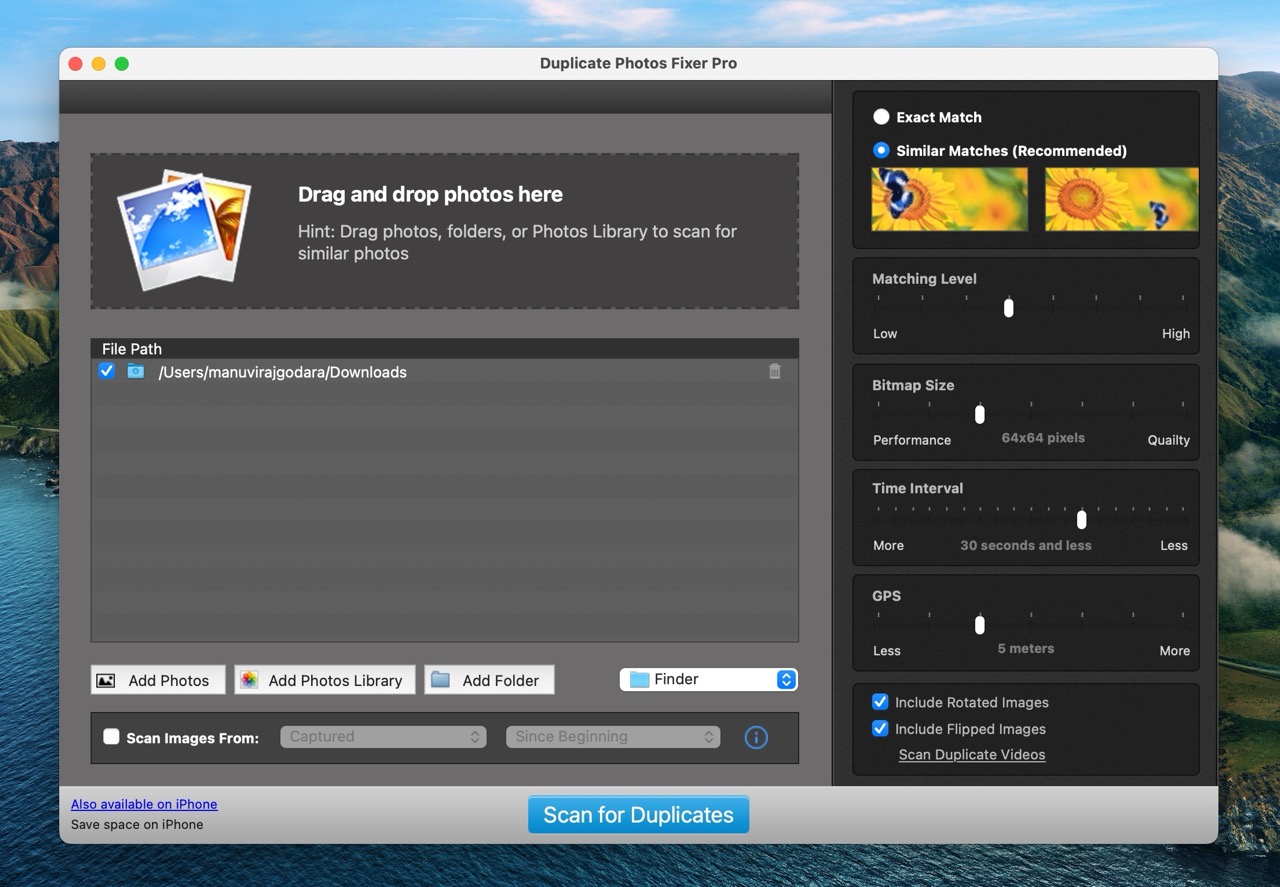
| Compatibility and Performance | Accuracy of Detection | Ease of Use | Feature Set | Price |
| 4/5 | 5/5 | 3/5 | 2/5 | 2/5 |
Developed by Systweak Software, Duplicate Photos Fixer Pro finds exact duplicates and similar photos. In addition to finding and deleting duplicate images on internal and external storage drives, the app lets you scan the Photos app, Google Drive, and Dropbox.
I was particularly impressed with the level of control Duplicate Photos Fixer Pro offers. Using the sliders in the Similar Matches scan type—Matching Level, Bitmap Size, Time Interval, and GPS—you can effectively fine-tune the types of duplicates you want the app to find.
The UI may seem a bit outdated, but I liked the clearly labeled options and the drag-and-drop feature.
The only letdown? There’s no free trial available for Mac users, and a lack of additional features.
Notable features:
- Two scan types—Exact Match, or Similar Matches.
- Supports local and external storage drives, as well as Google Drive, Dropbox, and the Photos app.
- Auto-marks duplicates for deletion.
- Filter results by Matching Level.
Price: $11.99.
2. BuhoCleaner
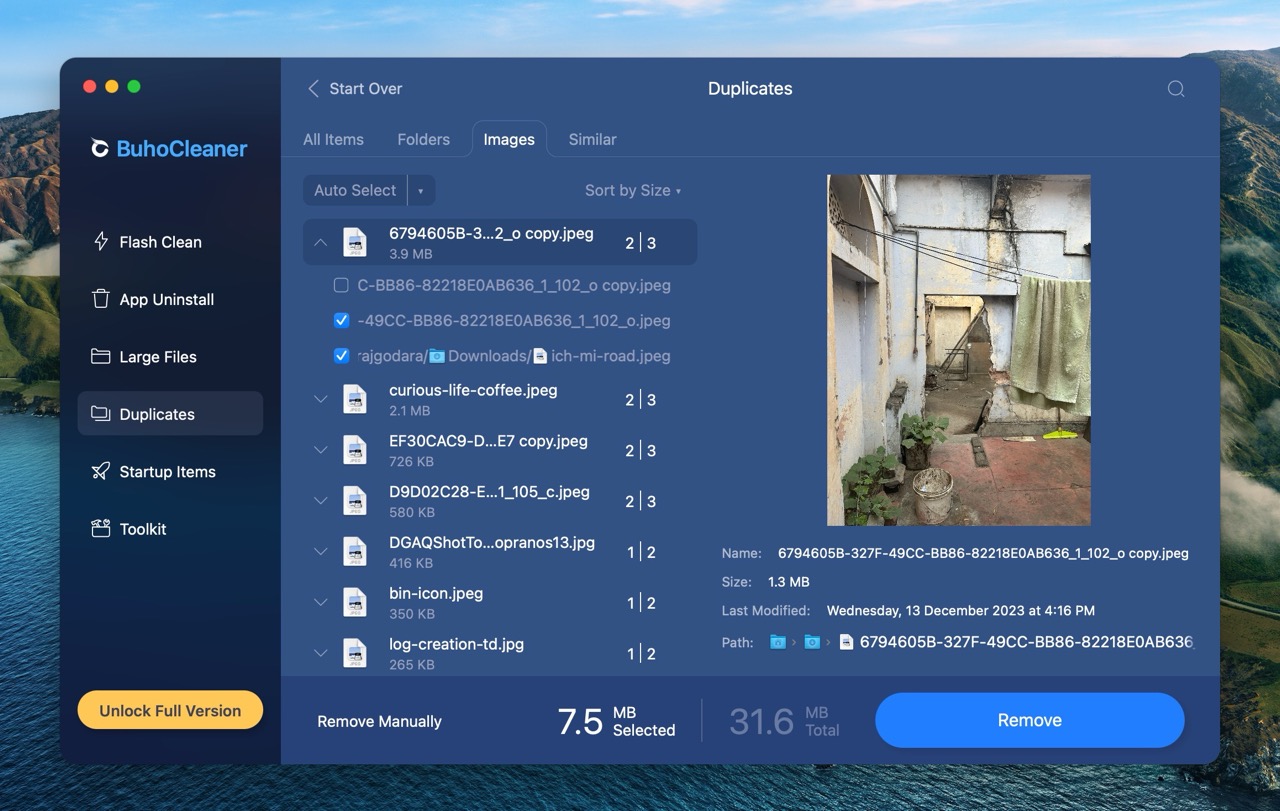
| Compatibility and Performance | Accuracy of Detection | Ease of Use | Feature Set | Price |
| 5/5 | 3/5 | 5/5 | 4/5 | 4/5 |
BuhoCleaner is an all-in-one optimizer and junk deletion tool for macOS, with one of its features being duplicate detection and deletion. As such, you can use the app to find and delete duplicate pictures, and other file types.
The app’s greatest strength is its responsive UI. The other additional features like Large Files Detection, App Uninstall, Disk Space Analyzer, and more make it one of the best apps to delete duplicate photos on Mac.
BuhoCleaner accurately identified duplicate images with the same extensions and metadata. However, in my test, it couldn’t detect duplicate images with slightly different metadata and extensions.
Notable features:
- Clean, modern UI.
- Loads of additional features like memory optimization, large files detection, and app uninstall.
- Auto-select duplicate images.
- Finds both exact duplicates and similar images.
Price: Free trial that lets you delete up to 3 GB of duplicate files. Lifetime license that costs $29.99 (Personal Plan – 1 Mac), $45.99 (Family Plan – 3 Macs), and $71.99 (Business Plan – 10 Macs).
3. CCleaner
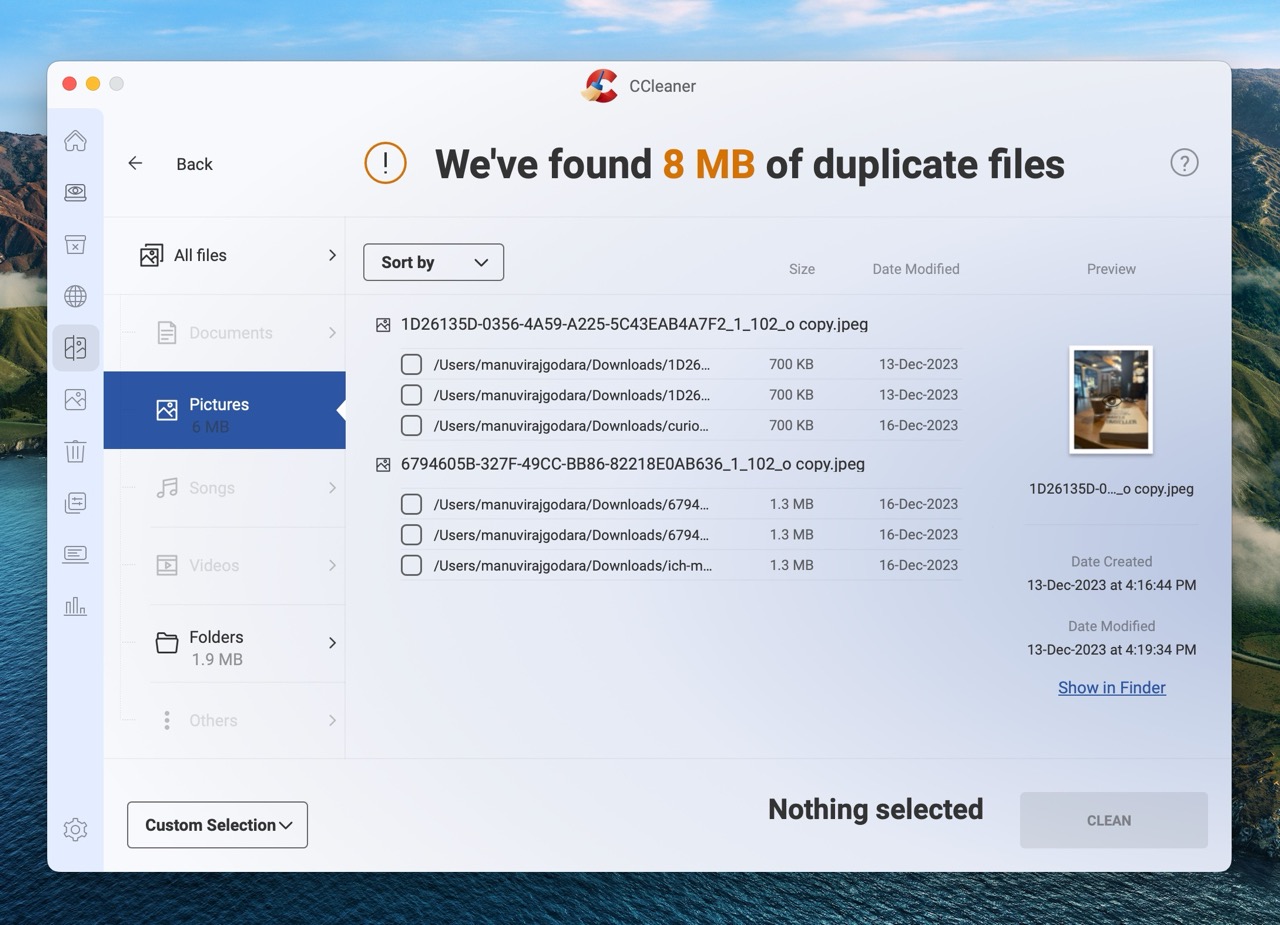
| Compatibility and Performance | Accuracy of Detection | Ease of Use | Feature Set | Price |
| 4/5 | 2/5 | 5/5 | 5/5 | 4/5 |
CCleaner is an acclaimed junk detection and optimization tool. However, it has two features—Duplicate Files, and Photo Analyzer—that claim to detect exact duplicates and similar images. In addition to this, you can use CCleaner to manage startup apps and clear the browser cache. It also doubles up as an excellent disk space analyzer for Mac.
When I ran the Duplicate Files scan, numerous duplicate images remained undetected. I found the Photo Analyzer feature to be more useful, but you’ll need to manually select the duplicate images because the feature lists similar images that may not necessarily be duplicates.
While the Duplicate Files feature is free, you’ll need to pay to unlock the Photo Analyzer feature.
Notable features:
- Slick interface.
- Finds photos that have bad lighting and other flaws, in addition to detecting similar and duplicate images.
- All-in-one system optimizer that lets you clear browser data, uninstall apps, and manage applications that launch during startup.
- Real-time system monitoring.
Price: Free version with limited functionality. To use Photo Analyzer, you need a CCleaner Pro subscription, costing $29.95 per year.
4. Duplicate Photos Finder
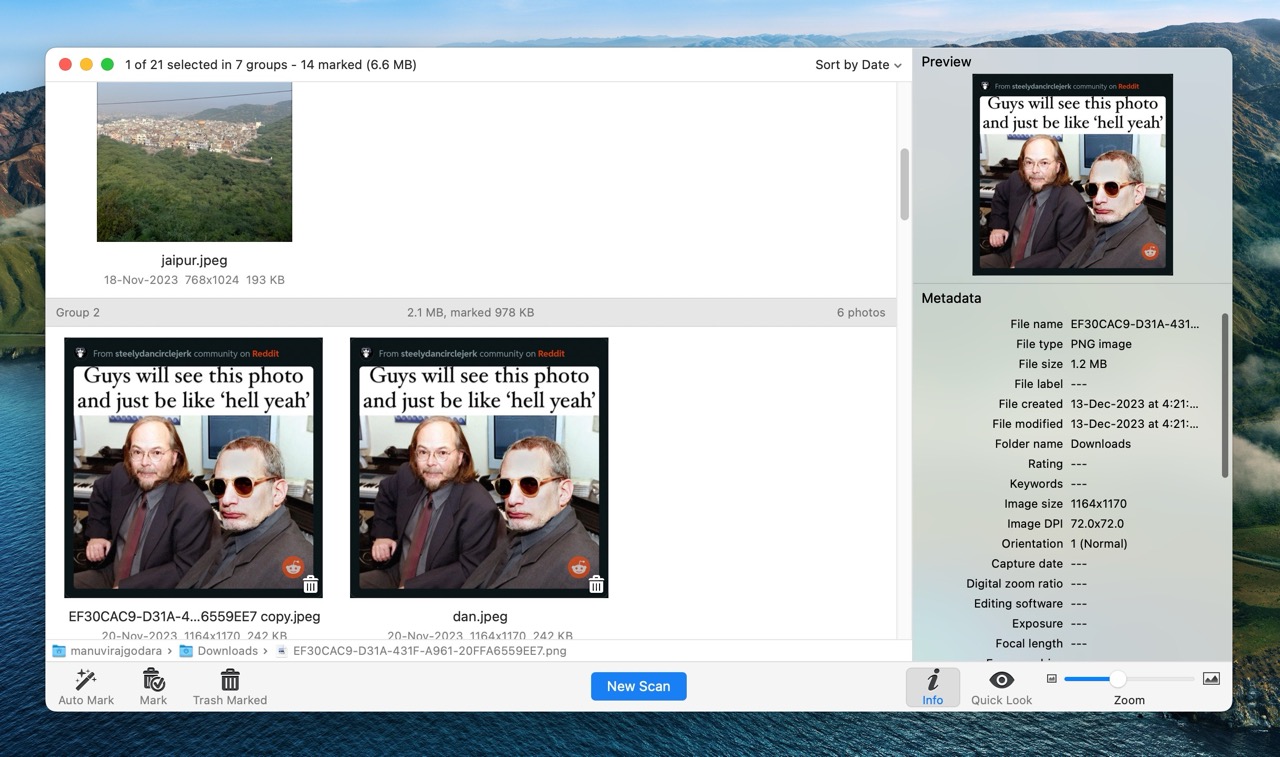
| Compatibility and Performance | Accuracy of Detection | Ease of Use | Feature Set | Price |
| 3/5 | 5/5 | 4/5 | 3/5 | 5/5 |
Being a free duplicate photo finder for Mac, the Duplicate Photos Finder app punches above its weight. I was pleasantly surprised with the app’s accuracy and performance. It detected duplicate images that paid tools like BuhoCleaner and CCleaner were unable to. The app finds duplicates on the local storage and the Photos library.
However, Duplicate Photos Finder lacks a fancy UI and other nice to have features like multiple scan modes and similar image detection. The auto-mark feature wasn’t as intuitive as I expected—there were multiple instances where it marked lower quality images for deletion.
Notable features:
- Full-fledged preview feature.
- Accurately detects all duplicate photos.
- Auto-marks duplicates.
- Ability to scan the Photos library, in addition to local storage.
- Completely free to use.
Price: Free.
5. Duplicate File Finder Remover
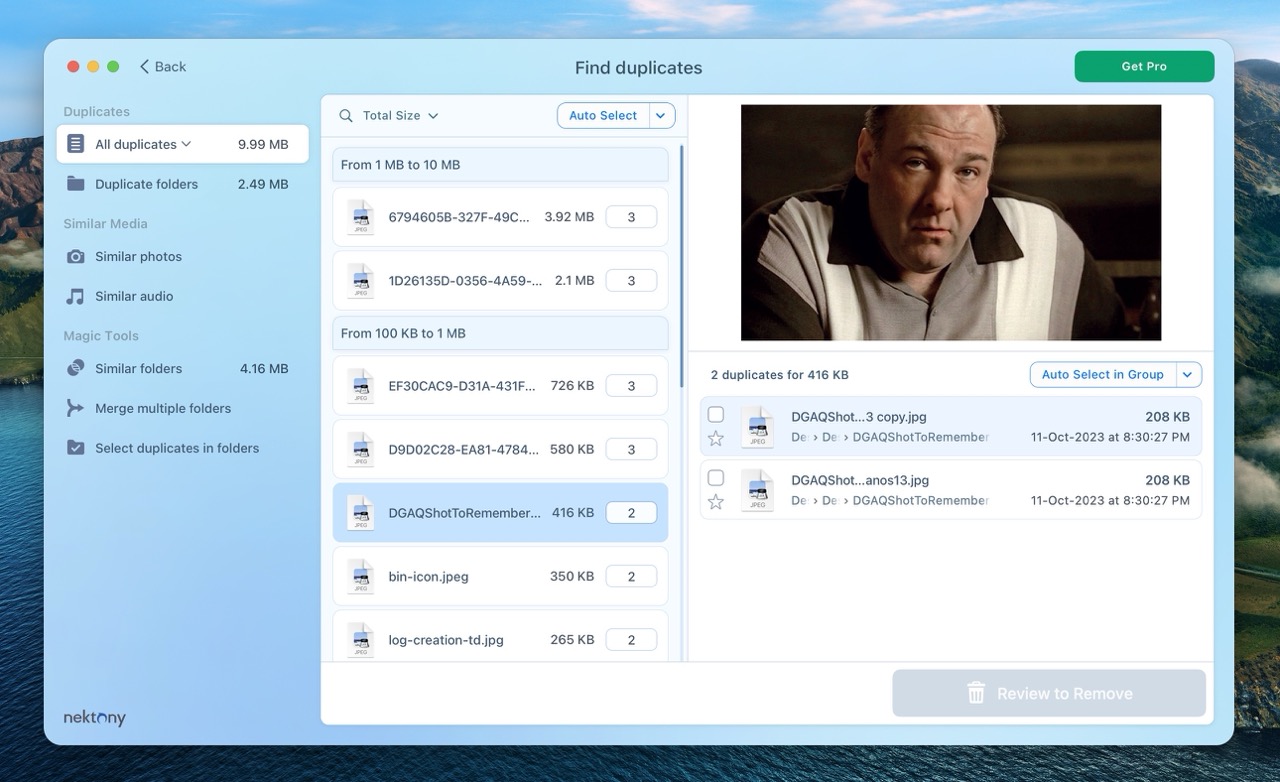
| Compatibility and Performance | Accuracy of Detection | Ease of Use | Feature Set | Price |
| 4/5 | 3/5 | 4/5 | 5/5 | 4/5 |
A feature-loaded free version, user-friendly interface, and smooth performance make Duplicate File Finder Remover one of the best duplicate photo finders on a Mac. Its functionality is not just limited to photos. The app finds duplicate music files, movies, archives, documents, and more.
But, there’s one major pitfall. In my tests, Duplicate File Finder Remover couldn’t detect duplicate photos with different file extensions. For example, if you have two duplicate images—one with a .jpeg extension, and the other, with a .png—they won’t show up in the app.
The app’s free version lets you find and delete duplicate files, but features like similar folders, merge folders, and select duplicates in folders, require a paid license.
Notable features:
- Finds duplicate photos, music files, archives, documents, and more.
- Lets you merge similar folders.
- Auto-selects duplicates.
- Lets you save scans.
Price: Free version with limited functionality. The paid version costs $29.90/year.
6. dupeGuru
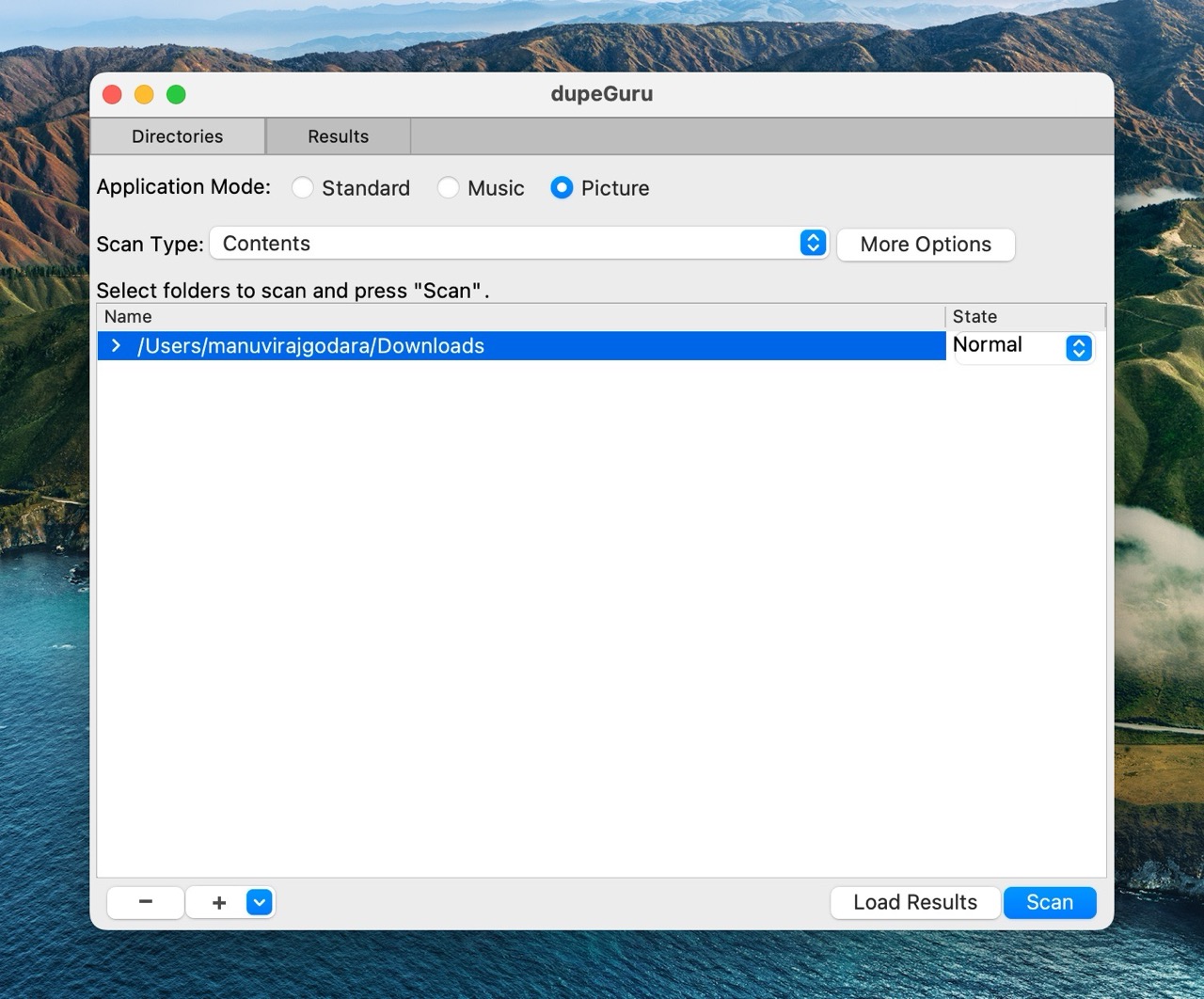
| Compatibility and Performance | Accuracy of Detection | Ease of Use | Feature Set | Price |
| 4/5 | 4/5 | 2/5 | 3/5 | 5/5 |
Sure, dupeGuru sounds like the name of the latest Netflix documentary about a con artist. However, I assure you the app performs exactly as advertised—it’s one of the best duplicate file finders for Mac. It especially excels at finding duplicate images, and music on your storage drive. You can even save and load duplicate scans using “.dupeguru” files.
Unfortunately, I found dupeGuru to be the least user-friendly app among the bunch. The UI is outdated, with no auto-mark feature. You can preview files, but it took me a few minutes to figure out how to access the feature.
I would only recommend dupeGuru to seasoned users looking for a free duplicate photo finder for Mac.
Notable features:
- Fast scan speeds.
- Adept at finding similar music files as well.
- Duplicates filenames for easy identification of duplicates.
- Advanced preferences settings to fine tune duplicate scans.
Price: Free.
Are there Any Alternative Ways to Remove Duplicate Photos on Mac
Don’t wish to use a third-party duplicate photo finder? Well, the Photos app on your Mac does a good enough job. Sure, it may not be as adept as other, purpose-built tools, but if you’re looking for duplicates with the same metadata and extensions—Photos is more than sufficient for your needs.
To find and delete duplicate photos on macOS, using the Photos app, follow these steps:
- Launch the Photos app on your Mac.
- Click on the Duplicates option in the sidebar.
- Select the photos you wish to merge.
- Click Merge Items.
FAQ
The best way to remove duplicate photos from your Mac is to use third-party duplicate finder tools.
Here are some suitable options:
- Duplicate Photo Fixer Pro
- BuhoCleaner
- CCleaner
- Duplicate Photos Finder
- Duplicate File Finder Remover
- dupeGuru
The Photos app on your Mac detects and lists duplicate photos in the library. To access it, open Photos, and click Duplicates in the sidebar. However, the feature offers limited functionality when compared to third-party tools.
Yes, there are several free duplicate photo finders for Mac. Two of these include:
- Duplicate Photos Finder
- dupeGuru
Additionally, most paid duplicate photo finding tools offer a free trial, or a free version with limited functionality.