Table of Contents
If you are a Mac user but find yourself needing to run Windows applications, Windows emulators for Mac exist to bridge the gap. Running Windows software on a Mac can be essential for various reasons, and the best way to do this is to install a Windows emulator.
What Does a PC Emulator Offer for macOS?
PC emulators can be powerful tools for your Apple computer. It is a program that enables the ability to run software from an entirely different device on your local system.
That means you can use a PC emulator to simulate a Windows environment on your macOS device.
Most people use PC emulators to play video games on their preferred operating system. With this structure in place, you can run apps and software that generally wouldn’t function on that computer.
Although this structure provides more versatility, an emulator also tends to slow macOS to a crawl unless you have some massive processing power. If you’re working with a pre-2010 Apple computer, this option might not be worth your time unless you’ve upgraded your RAM and internal storage.
How to Find the Best Windows Emulator for Mac
There are certainly numerous benefits to consider when operating a Windows emulator on a Mac. When you start looking for the best one to meet your needs, it is essential to find the one product that limits the potential risks of this program.
The biggest problem to manage is the speed of your system. Emulators must reproduce behaviors from an entirely different platform on your Mac. Since they don’t have a dedicated power source or hardware to accomplish this outcome, macOS slows considerably.

When you emulate older systems, this disadvantage typically disappears. You could emulate a first-gen Nintendo Entertainment System on virtually any Mac without a problem.
If you want to emulate Windows 10 to turn your Mac into a gaming computer, it’s a different conversation. Without the right memory, CPU, and graphics, it’s more challenging to achieve the desired result.
Three additional risks should get reviewed before you decide to download a Windows emulator for your Mac.
Disadvantages of Windows Emulators And How to Avoid Them
- The Windows emulator could be masquerading to encourage you to download a virus package instead – Your best option is to download one of the best Windows emulators for Mac that come from a trusted resource. Always do your research and perform your due diligence before installation.
- There could be legal consequences to your decision to operate an emulator on your Mac device – It is typically permissible to use an emulator in almost every jurisdiction, although there are occasional exceptions to that statement. If you download a program to use on one without the appropriate license, that’s when trouble often starts. You’ll want to review if and when an emulated program is usable.
- Your Mac might not operate Windows 10 as expected after installing your preferred emulator – If you’ve reviewed the installation process and everything checks out, the problem could be with your hardware. Since Windows 10 is a memory-intensive product in this structure, your iMac, MacBook Pro, or Mac Mini might need some upgrades.
What Are the Best Windows Emulators for Mac?
It doesn’t take long to find dozens of potential emulators listed for downloading. When you start investigating those links, you’ll quickly discover that some look rather suspicious.
Although we’ve thoroughly researched the five best Windows emulators for Mac, we strongly recommend that you take a trust-no-one approach to this download. With the potential for redirects and other issues that exist, you never know what might happen between when we wrote this guide, and you found the program you wanted.
1. VirtualBox
VirtualBox is the Windows emulator to use when you need simple and straightforward virtualization. It delivers an excellent resource for teaching, gaming, or productivity solutions without disrupting your typical workflow.

✅ Pros of Using VirtualBox:
- The program delivers a thoughtful interface that displays all of your virtual sessions, providing specific details for you to review when selected.
- With the service being an open-source product, it is available at no-cost and can get modified to meet your particular requirements without licensure expenses.
- It works to optimize your Mac’s resources to avoid slowing your system when using the Windows emulator for your software and apps.
⛔ Cons of Using VirtualBox:
- It can deliver an unpredictable speed performance for some macOS users, especially if the emulator gets installed on an older device.
- Since it is an open-source product, users must rely on a supportive community for help instead of having documentation available for troubleshooting.
- It would be helpful if the program came with a universal configuration tool so that you’re not stuck in a world of redundancy with every new virtual session.
We cannot ignore the potential cost savings that come with VirtualBox. Since it is an open-source solution, businesses could implement this resource across all teams to keep overhead expenses low. This program delivers a practical result that you can download and use immediately from a personal use view.
It also performs exceptionally well when used in a production environment. If you have multiple macOS versions operating across different devices, you can still use VirtualBox to meet your needs.
I use this as my daily currently. It’s definitely starting to show some age but it’s been exceptionally reliable.
To avoid restarting between OS’s I just use Virtualbox. Allows me to multitask between my other OSs easily
— Storm the IndyFurCon Gryph! (@StormGryphon) January 30, 2021
Although it sometimes struggles to provide an accurate processor reading, this issue can pop up occasionally. We also discovered that running one session doesn’t usually tax the system, but you’ll notice severe speed differences with multiple VMs operating.
You can find more information about Oracle’s VirtualBox by following this link: https://www.virtualbox.org/wiki/Downloads
2. Parallels Desktop
This Windows emulator is one of the most popular downloads of its type because it offers a consistent outcome. When using this program, you’ll find that transferring files between the host and virtualized desktop is almost effortless with the drag-and-drop or copy-paste functions provided.

✅ Pros of Using Parallels:
- You have the option to configure the swipe gestures in macOS to switch between the host and virtualized desktop.
- It provides functionality from the Taskbar to let you launch your apps without going through multiple steps.
- The program’s coherence mode makes it easy for virtually everyone to take advantage of the benefits that a Windows emulator offers.
- You’ll receive intuitive Windows access while accessing legacy systems within a supportive and integrated environment.
⛔ Cons of Using Parallels:
- It isn’t available for all macOS versions. If you want to install Snow Leopard for your Mac, the option to use Parallels disappears. It has a server option that is quite expensive.
- Some of the games you can play with this emulator only operate at 20 frames per second. The current DirectX architecture isn’t fully supported.
- You must keep upgrading your software if you want to use the latest macOS version.
- The emulator uses a significant amount of memory, causing slowing on anything with less than 16 GB.
We appreciate the overall customer experience when working with Parallels Desktop. It provides comprehensive documentation, support websites, and approachable language. You don’t need to have a tech background to understand what you’re learning about with this emulator.
The primary benefit you’ll get with this program is its file transferring mechanism. It uses an intuitive approach that copies what you get on macOS already. If you know how to move a file from Finder to your desktop, you’re ready to transfer items from the virtual environment to the host.
I have the new 14″ MacBook Pro, and can say it is the best laptop I’ve ever had by a country mile. Can do all my trading on it with ease where ever I am. Also, if you need to run Windows for your trading client, @parallels has got you covered.
— Beluga Flow Trader (@BelugaFlowTrade) November 5, 2023
Pricing could be an obstacle for some users. Although you can download a free trial to explore its usefulness, the annual pro edition license is $99.99 per year. The same price applies to the business edition.
If you only need Parallels for home or classroom needs, you can save $20.
You can also buy the software outright as a one-time purchase, but this option doesn’t provide a free upgrade to a newer version.
More information about this Windows emulator for Mac is available at this link: https://www.parallels.com
3. VMware Fusion
With VMware Fusion, you can operate isolated software developmental environments relatively efficiently. Since you can do it all on a virtual disk image instead of setting up all potential variables on a local system, it’s much easier to switch between tasks without breaking anything or freezing the Mac.

✅ Pros of VMware Fusion:
- You’ll receive an accelerated approach to using Windows apps on your Mac because of how it allocates system resources.
- It delivers an option to run a full version of Windows 10 on macOS so that you have access to both environments simultaneously.
- You have the option to copy and paste information from one operating system to the other to reduce the time it takes to transfer files and folders.
⛔ Cons of VMware Fusion:
- If you are using the Windows emulator, VMware doesn’t always recognize printers that you’ve set up through macOS, even if they are hardwired to the unit.
- You can sometimes lose your virtual environment’s Internet connection even though the Mac keeps it for the host.
- It provides below-average support for three-dimensional work or gaming needs.
We liked the way that VMware sets up when you run a PC emulator for Mac. You’ll go through a comprehensive process that takes you through each step for your preferred macOS installation.
Unless you’re performing 3D work with this emulator, you’ll find that it operates quickly without bogging down your system. It allocates resources in ways that don’t overload the CPU, even if you must simultaneously handle several tasks.
Man I left Parallels a long time ago. Hate their “discounts” that never work and pay by the year attitude. I switched to VMware Fusion and got a discount for switching. Lever looked back.
— TheRevenite (@TheRevenite) February 1, 2021
You’ll also get a better licensing system with your purchase since it allows for two Mac installations. It works better when you combine it with other VMware products, but you’ll find the overall benefits can help you stay more productive.
The cost for VMware is $149. If you upgrade to Workstation Pro™, the price is $199 for first-time users.
You can find more information about this emulator option by visiting this website: https://www.vmware.com
4. QEMU
QEMU functions as a virtualizer and emulator to ensure that you can operate virtually any operating system from your Mac. It uses a dynamic translation approach to ensure that you receive the functionality needed to run Windows on your macOS platform. This approach causes an almost-native outcome because it executes the guest code on your CPU.
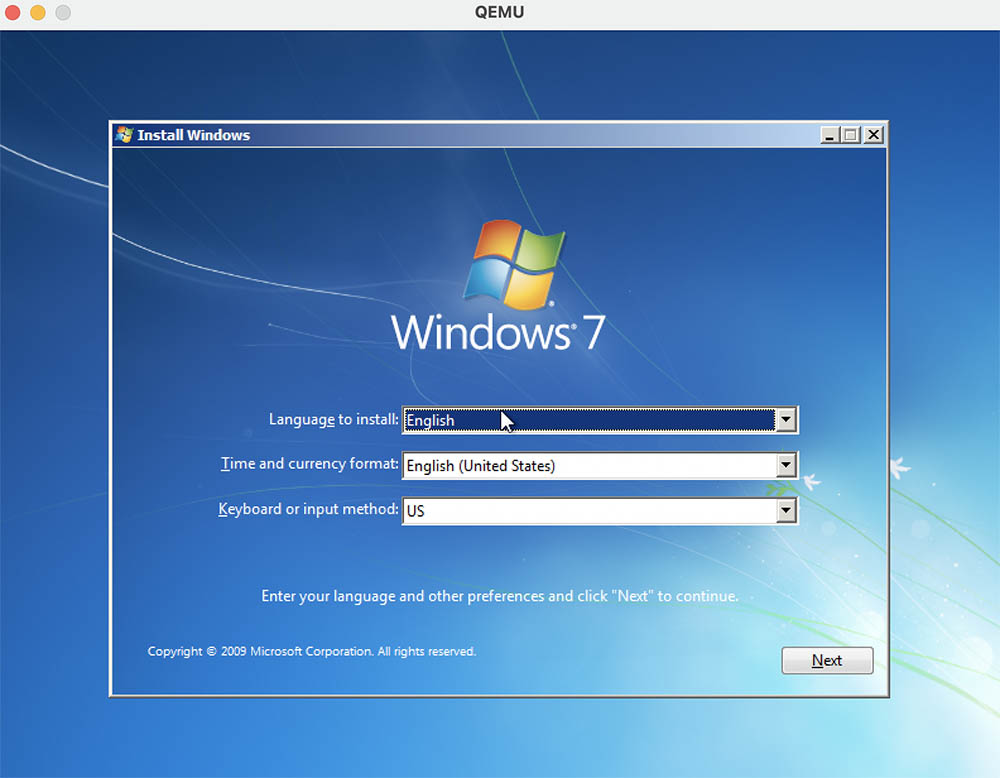
✅ Pros of QEMU:
- It offers an open-source approach to being a Windows emulator for Mac, giving you access without charge or patents being in the way.
- The structure of QEMU lets you emulate several CPUs simultaneously without dramatically impacting the system’s overall performance.
- It has an extensive community that supports the platform so that it keeps improving over time.
- You’ll receive a configurable, stable, and positive GUI with this program.
⛔ Cons of QEMU:
- Some of the program’s accelerator functions aren’t compatible with every macOS option you might be using.
- The emulation performance is not always positive, especially when running a complicated environment on an older Mac.
- It’s a smaller project than some of the other open-source mediums in this category, which means the support might not be available for what you need.
With the platform’s latest stable release (8.1.2) reaching the Internet on October 16, 2023, you’ve got an excellent free resource that provides full-system emulation. It also provides a user-mode feature that runs programs from another target or supported architecture to maximize your Mac’s versatility.
Run executables for other architectures using QEMU. Sure, some devices are inexpensive but you can also emulate for free! Here I am running a 32-bit ARM executable on my laptop with a 64-bit intel processor. pic.twitter.com/cYMFi45v2F
— int eighty (@int0x80) January 29, 2021
You’ll find a comprehensive set of guides available through QEMU to help you manage your troubleshooting needs. Although the information does require some tech knowledge, a little help from Google can help most people figure out the instructions.
QEMU might not be for the casual user. Although it isn’t necessarily difficult to learn how to use it, the features provided are more than what the average Mac user needs when first starting. For everyone else, you can take advantage of the ARM, SPARC, MIPS, and other supports instead of being limited to x86-32 or 64.
More information about QEMU is available here: https://www.qemu.org
5. WinOnX
WinOnX is based on the open-source Wine project. It’s a paid version that provides a similar result, although your memory and disk usage are cut significantly. Instead of requiring 2 GB at a minimum, you’ll only use 15 MB with this lightweight product.

✅ Pros of WinOnX:
- The boot time for the average Mac with this emulator is only two seconds. It can be up to 30 seconds on competitive products.
- You don’t need to create a partition to operate the program.
- It provides .NET and full-screen support to make it easy to use.
⛔ Cons of WinOnX:
- It doesn’t work as well if you attempt to use a Windows-based app with a macOS version you’ve already installed.
- Not all software and apps are compatible with WinOnX because it redirects communication between the program and Windows to macOS.
- The installation process can be cumbersome.
- This tool hasn’t been updated since 2019.
We like the overall simplicity that comes with this Windows emulator for Mac. Although it could use more language support and a more straightforward installation process, it performs the tasks it is meant to do relatively well.
The app is old enough that the production team hasn’t submitted any privacy details. That issue could be somewhat concerning for some people.
It’s also only compatible with 64-bit processors and OS X 10.11 or later. Pricing starts at $9.99 for an annual subscription or a $29.99 one-time purchase.
More information about WinOnX is available through the App Store:
https://apps.apple.com/us/app/winonx-64/id421346233?ls=1&mt=12
6. Wine
Wine, coming from its original acronym meaning which is “Wine Is Not an Emulator”, is not a conventional emulator but rather a compatibility layer that enables you to run Windows applications on macOS without the need for a full Windows installation. While it provides a unique solution for running Windows software on a Mac, it comes with its own set of pros and cons.

✅ Pros of Wine:
- Wine wants to make sure it can run lots of different Windows programs smoothly on a Mac.
- It’s made to be not too heavy on your computer, so it might work better and use less power.
- Wine is free, and a bunch of people work together to make it better all the time.
- You don’t need to buy a separate Windows license like you do with some other ways of running Windows on a Mac, which could save you money.
- It updates from time to time, making sure it stays current and works well with new things.
- Offers a variety of ways to get help in using Wine. Just go to the Support section on their official website.
⛔ Cons of Wine:
- While Wine can handle many programs, not all of them work perfectly. Some applications might encounter glitches, reduced performance, or may not run at all.
- Setting up Wine for certain programs can be hard, especially if you don’t know much about its settings. Some programs might need changes to work right.
- Wine might not be great with advanced graphics, so it might struggle with programs or games that need a lot of graphics power.
- Wine may not support all Windows APIs, which could affect the functionality of specific applications relying on those APIs.
- Unlike some other programs that act like Windows on a Mac, Wine might not make Windows programs fit in perfectly with the rest of your Mac.
Even though Wine has some difficulties, it’s still a useful tool for people who want a simple and free way to use certain Windows programs on their Macs. Before you start using Wine, it’s a good idea to look at its compatibility list and talk to other users in the forums to see how well the programs you want to use will work. Doing some research beforehand will help make sure everything goes smoothly and you have a good experience
Honorable Mentions: Windows Emulators for Mac
If you need a Windows 10 emulator for Mac, a few honorable mentions are worth considering if you found that the ones in this guide don’t quite meet your needs.
- Boot Camp provides a straightforward installation process, but it requires you to hold a registered and licensed copy of the Windows operating software to use the product.
- Citrix XenApp allows you to use whatever app you want on any device because it pulls information from a local database. That makes it available for offline access.
- VirtualPC for Mac is more expensive ($129) than most programs in this category, but it delivers a comprehensive name-brand solution. It works will all macOS versions with simple sharing options between the host and virtual session.
- CrossOver Mac lets you start Windows apps from your Mac without a virtual environment. Once you install the program, you’re ready to boot up whatever you need.
In Conclusion: Finding the Best Windows Emulator for Mac
When you need a Windows PC emulator for Mac, several solutions are available online to find. It is up to you to determine how safe they are and if your information stays private.
You don’t need to have a Windows PC and a Mac to stay productive today. When you’ve got the right emulator, you can accomplish virtually anything!


