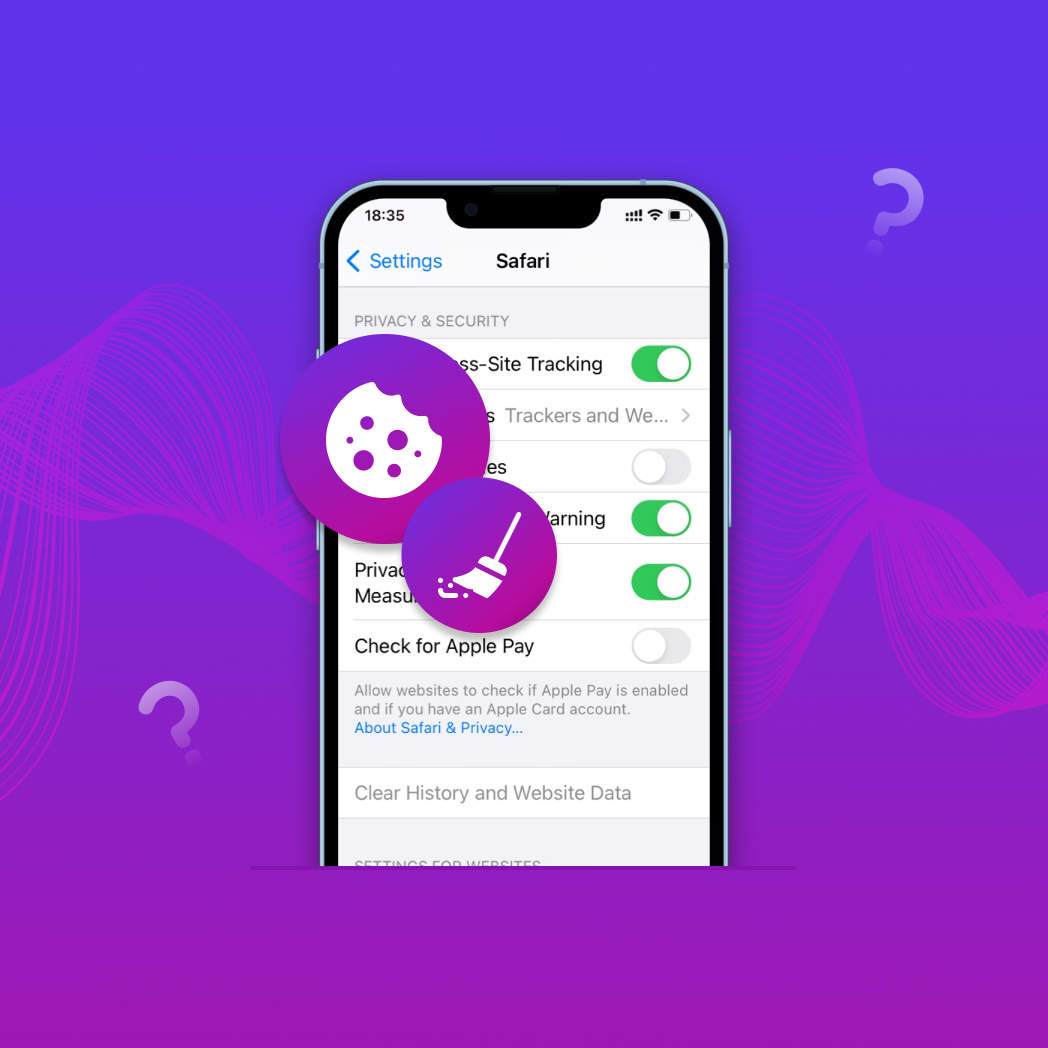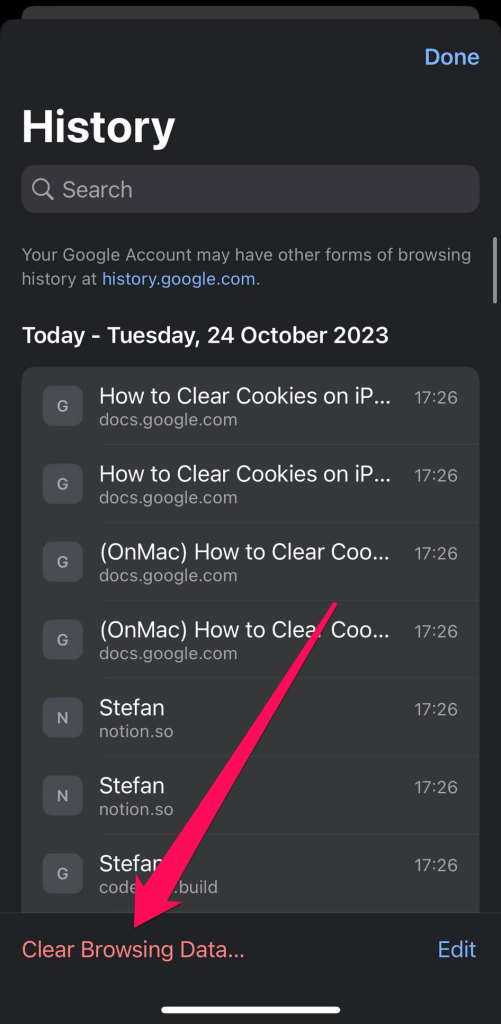Table of Contents
Cookies serve a vital function: they help you navigate the web quickly and conveniently. Have you ever wondered how you close your browser, open it again, and it remembers your exact configurations? Cookies are the answer. However, they can cause problems if they amass on your iPhone and you don’t delete them.
This article will describe various approaches to clear cookies on an iPhone for beneficial reasons.
Why Do You Need to Clear Cookies on an iPhone?
Based on my experience, it’s essential for iPhone users to frequently clear cookies to ensure their phones operate optimally. Below are the main reasons I have observed:
- 🔒 Privacy and security: Cookies represent data about your browsing habits and patterns. Malicious actors can obtain this data and target you with fraudulent ads. Hence, you should get rid of cookies on an iPhone to protect your online privacy and avoid falling victim to malicious actors. You’ll stop getting those weird ads that hardly ever convert anyway.
- ⛔ Website errors: Too many cookies on your browser can tamper with a website’s functionality. For example, you can get an HTTP status 400 bad request error if your web browser sends cookies that are too large. You need to frequently clear your cookies to avoid this error.
- 🚀 Overall performance: More cookies means more data for your browser to send each time you request a web page from a server. The larger the data, the slower the page takes to load. Clearing cookies boosts your browser’s overall performance.
- 👥 Account sharing and management: Deleting cookies wipes your personal information from a browser, such as passwords, search history, and user names. It is necessary if you share an iPhone with someone else and don’t want them to access your account details. Let’s say I don’t want my friend to know I binge on Netflix…
- 📂 Clearing storage space: Cookies are text files that occupy space on your iPhone. Erasing them gives you more storage space to keep photos, videos, music, notes, etc. You can continue keeping more than five copies of the same selfie without worrying about your storage space.
What Happens When You Clear Cookies on an iPhone?
Below, I’ve compiled a list of what users experience after they clear cookies:
- 📑 Website data removal: It removes data from your web browser, such as usernames and passwords, address bar predictions, shopping cart items, saved credit and debit card details, personalized website configurations, etc.
- ⤴️ Automatic logout: Removing all cookies related to a specific website automatically logs you out of the site. You’ll have to sign in again to keep using it, which is a disadvantage for people like me who often forget their passwords and have to reset.
- ⚙️ Reset of personalization settings: Clearing cookies resets your personalized configurations on several websites, e.g., gaming sites, social media platforms, etc. Maybe I have to switch to dark mode again on all my websites.
- 🚀 It impacts browser performance: Eliminating cookies means websites take less time to load, speeding up your browsing performance. You can watch those movies and sports matches faster!
- 🔒 Improved privacy: Advertisers and potentially malicious actors can’t harvest your browsing data if you delete cookies from your web browser. Don’t be that “I have nothing to hide!” person.
How to Clear Cookies on iPhone
There are two ways to delete cookies on iPhone: do it all at once or remove website cookies individually. Below, I’ll explain how to do that on the Safari and Chrome browsers. These are the two most popular browsers for iPhone users, which is why we’re emphasizing on them
In Safari
Follow these steps to delete cookies from Safari all at once:
- Launch the Settings app.
- Look for Safari on the list of apps and click on it.

- Scroll down and tap Clear History and Website Data. A notification will show you that the data will be cleared from all devices connected to your iCloud account.

- Tap Clear History and Data to confirm the action.

If there’s no cookie to clear, the Clear History and Website Data button will be grey, and you can’t click on it. If you have cookies, it will stand out in the menu with its blue color.
You can remove cookies for individual websites by following these steps:
- Launch the Settings app.
- Find Safari on the list of apps and click on it.

- Scroll down and select Advanced > Website Data. You’ll see a summary of all websites that have saved cookies on the Safari web browser.

- Click Show All Sites to see the complete list.

- Click the Edit button in the top-right corner.

- Delete any website by clicking the “-” button next to it.

- Click Done.
You can also block cookies from ever existing on your web browser. However, it comes with some downsides. Some features on a website you visit might not work without cookies, e.g., your banking platform might not let you transact without cookies. You might also be unable to sign into some sites even with the correct username and password. Follow these steps if you still want to proceed:
- Launch the Settings app.
- Tap Safari from the list of apps.

- Scroll down to see a list of toggle buttons under Privacy & Security.

- Turn on Block All Cookies.

In Chrome
Follow these steps to delete cookies all at once on Google Chrome:
- Launch the Chrome app.
- Tap the menu button: the three dots (…) at the bottom-right corner.

- Select History.

- Tap Clear Browsing Data.
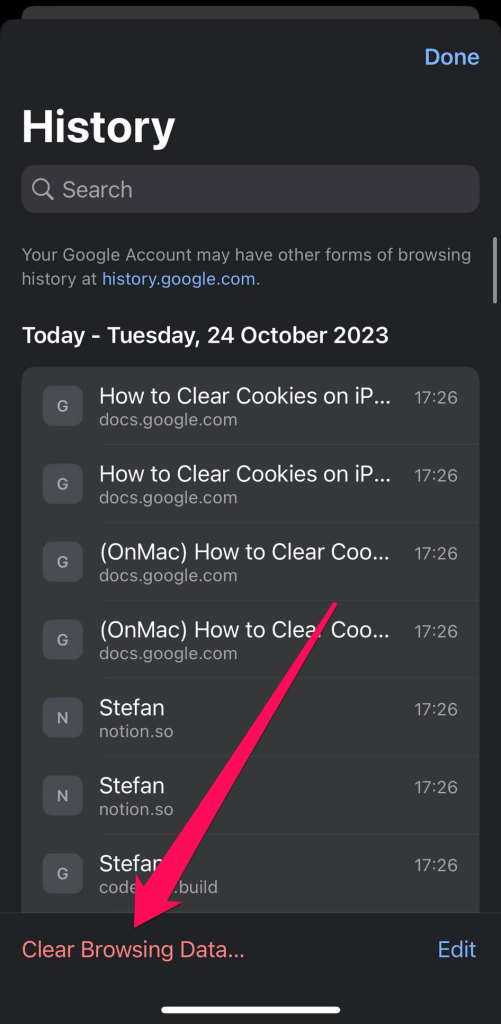
- Tap Cookies, Site Data.

- On the same menu, Select the Time Range you want to delete cookies for: Last Hour, Last 24 hours, Last 7 days, Last 4 weeks, or All Time.

- Tap Clear Browsing Data again at the bottom middle corner and confirm the action.

Note that you can clear cookies alongside your browser history and cache files at the same time. You can use similar techniques for any other third-party web browser on your iPhone.
How Often Is It Recommended to Clear the Cookies on an iPhone?
There’s no exact recommended frequency to get rid of cookies on an iPhone. It depends on your privacy preferences and how often you surf the internet. Based on my experience, these are the best times to clear cookies:
- After every sensitive financial transaction. Cookies can store your payment information, which is risky if another person gets hold of your iPhone. For example, I clear cookies after making any online purchase to reduce the risks of data theft.
- When you encounter browser performance issues. If your browser becomes slower and starts hanging frequently, cookies are likely the cause. There could be too many cookies causing excessive server requests or outdated cookies corrupting the browsing flow. Cookies also affect the correctness and contet of a web page. You can remove them to make your browsing experience faster and better.
- If you have privacy concerns. If you’re concerned about any information leaking to unwanted actors, you can delete cookies and browsing history to avoid such a situation. For example, I can delete Safari history on an iPhone if I’m handing my device to a friend but don’t want them to know what I’m browsing about.
Are there Any Alternatives to Clearing the Cookies on an iPhone?
Clearing cookies is not the only way to manage online privacy and security. There are other alternatives that help you secure your online identity without the browsing inconveniences that come with deleting cookies. These alternatives include:
- Using private browsing mode: You can turn on private browsing on the Safari app. With this feature, Safari won’t remember the websites you visit or your search history. It also blocks websites from tracking your browsing activities to serve ads. This feature is available on the latest iOS versions, including 14, 15, 16, and 17, and also previous versions.
- Adjusting cookie settings: You can adjust your settings to block third-party cookies that track your browsing activity but leave the main ones that store important information. Go to Settings > Safari and toggle on Prevent Cross-Site Tracking to enable this option.
- Using a privacy-focused browser: You can use a third-party, privacy-focused browser designed to minimize web tracking as much as possible. Examples include Brave, Vivaldi, Puffin, etc. For instance, Puffin stores cookies on its cloud server instead of your local device, sparing you the trouble of managing cookies.
- Using a VPN: You can install a virtual private network (VPN) service on your iPhone. It creates an encrypted tunnel to protect your browsing data and hide your IP address, preventing third parties from spying on what you do online. You could be in the US, but your IP address indicates you’re in Hungary, confusing any prying eyes.
FAQ
Yes, it is safe to accept cookies from trusted websites. However, problems can occur if you have too many cookies or outdated cookies on your web browser. They can slow your browsing performance or prevent some websites from loading, meaning you must clear them if you observe such issues.
Removing all cookies on an iPhone preserves your privacy and helps improve browsing performance. However, it comes with some tradeoffs, such as repeatedly logging into all your accounts.
Unfortunately, Safari does not offer a built-in option to automatically remove cookies after exiting a website. You have to manually delete all cookies on an iPhone.
Launch the Settings app and choose Safari from the list of apps. Select Advanced > Website Data, and you’ll see the list of all cookies on your iPhone.
Launch the Settings app and choose Safari from the list of apps. Scroll down and select Clear History and Website Data. Then, tap Clear History and Data to confirm the deletion.
Conclusion
Web cookies are useful but come with their risks and inconveniences. I have described various approaches to delete cookies on an iPhone from the Safari and Chrome browsers. These approaches apply to the latest iPhone models, including 12, 13, 14, and 15.
Follow our tips to clear cookies from your iPhone to improve browsing performance, preserve your privacy, and free up valuable storage space for other items.